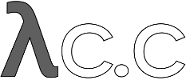1
2
3
4
5
6
7
8
9
10
11
12
13
14
15
16
17
18
19
20
21
22
23
24
25
26
27
28
29
30
31
32
33
34
35
36
37
38
39
40
41
42
43
44
45
46
47
48
49
50
51
52
53
54
55
56
57
58
59
60
61
62
63
64
65
66
67
68
69
70
71
72
73
74
75
76
77
78
79
80
81
82
83
84
85
86
87
88
89
90
91
92
93
94
95
96
97
98
99
100
101
102
103
104
105
106
107
108
109
110
111
112
113
114
115
116
117
118
119
120
121
122
123
124
125
126
127
128
129
130
131
132
133
134
135
136
137
138
139
140
141
142
143
144
145
146
147
148
149
150
151
152
153
154
155
156
157
158
159
160
161
162
163
164
165
166
167
168
169
170
171
172
173
174
175
176
177
178
179
180
181
182
183
184
185
186
187
188
189
190
191
192
193
194
195
196
197
198
199
200
201
202
203
204
205
206
207
208
209
210
211
212
213
214
215
216
217
218
219
220
221
222
223
224
225
226
227
228
229
230
231
232
233
234
235
236
237
238
239
240
241
242
243
244
245
246
|
Git for CVS users
=================
Ok, so you're a CVS user. That's ok, it's a treatable condition, and the
first step to recovery is admitting you have a problem. The fact that
you are reading this file means that you may be well on that path
already.
The thing about CVS is that it absolutely sucks as a source control
manager, and you'll thus be happy with almost anything else. Git,
however, may be a bit _too_ different (read: "good") for your taste, and
does a lot of things differently.
One particular suckage of CVS is very hard to work around: CVS is
basically a tool for tracking _file_ history, while git is a tool for
tracking _project_ history. This sometimes causes problems if you are
used to doing very strange things in CVS, in particular if you're doing
things like making branches of just a subset of the project. Git can't
track that, since git never tracks things on the level of an individual
file, only on the whole project level.
The good news is that most people don't do that, and in fact most sane
people think it's a bug in CVS that makes it tag (and check in changes)
one file at a time. So most projects you'll ever see will use CVS
_as_if_ it was sane. In which case you'll find it very easy indeed to
move over to Git.
First off: this is not a git tutorial. See Documentation/tutorial.txt
for how git actually works. This is more of a random collection of
gotcha's and notes on converting from CVS to git.
Second: CVS has the notion of a "repository" as opposed to the thing
that you're actually working in (your working directory, or your
"checked out tree"). Git does not have that notion at all, and all git
working directories _are_ the repositories. However, you can easily
emulate the CVS model by having one special "global repository", which
people can synchronize with. See details later, but in the meantime
just keep in mind that with git, every checked out working tree will
have a full revision control history of its own.
Importing a CVS archive
-----------------------
Ok, you have an old project, and you want to at least give git a chance
to see how it performs. The first thing you want to do (after you've
gone through the git tutorial, and generally familiarized yourself with
how to commit stuff etc in git) is to create a git'ified version of your
CVS archive.
Happily, that's very easy indeed. Git will do it for you, although git
will need the help of a program called "cvsps":
http://www.cobite.com/cvsps/
which is not actually related to git at all, but which makes CVS usage
look almost sane (ie you almost certainly want to have it even if you
decide to stay with CVS). However, git will want at _least_ version 2.1
of cvsps (available at the address above), and in fact will currently
refuse to work with anything else.
Once you've gotten (and installed) cvsps, you may or may not want to get
any more familiar with it, but make sure it is in your path. After that,
the magic command line is
git cvsimport -v -d <cvsroot> -C <destination> <module>
which will do exactly what you'd think it does: it will create a git
archive of the named CVS module. The new archive will be created in the
subdirectory named <destination>; it'll be created if it doesn't exist.
Default is the local directory.
It can take some time to actually do the conversion for a large archive
since it involves checking out from CVS every revision of every file,
and the conversion script is reasonably chatty unless you omit the '-v'
option, but on some not very scientific tests it averaged about twenty
revisions per second, so a medium-sized project should not take more
than a couple of minutes. For larger projects or remote repositories,
the process may take longer.
After the (initial) import is done, the CVS archive's current head
revision will be checked out -- thus, you can start adding your own
changes right away.
The import is incremental, i.e. if you call it again next month it'll
fetch any CVS updates that have been happening in the meantime. The
cut-off is date-based, so don't change the branches that were imported
from CVS.
You can merge those updates (or, in fact, a different CVS branch) into
your main branch:
git resolve HEAD origin "merge with current CVS HEAD"
The HEAD revision from CVS is named "origin", not "HEAD", because git
already uses "HEAD". (If you don't like 'origin', use cvsimport's
'-o' option to change it.)
Emulating CVS behaviour
-----------------------
So, by now you are convinced you absolutely want to work with git, but
at the same time you absolutely have to have a central repository.
Step back and think again. Okay, you still need a single central
repository? There are several ways to go about that:
1. Designate a person responsible to pull all branches. Make the
repository of this person public, and make every team member
pull regularly from it.
2. Set up a public repository with read/write access for every team
member. Use "git pull/push" as you used "cvs update/commit". Be
sure that your repository is up to date before pushing, just
like you used to do with "cvs commit"; your push will fail if
what you are pushing is not up to date.
3. Make the repository of every team member public. It is the
responsibility of each single member to pull from every other
team member.
CVS annotate
------------
So, something has gone wrong, and you don't know whom to blame, and
you're an ex-CVS user and used to do "cvs annotate" to see who caused
the breakage. You're looking for the "git annotate", and it's just
claiming not to find such a script. You're annoyed.
Yes, that's right. Core git doesn't do "annotate", although it's
technically possible, and there are at least two specialized scripts out
there that can be used to get equivalent information (see the git
mailing list archives for details).
Git has a couple of alternatives, though, that you may find sufficient
or even superior depending on your use. One is called "git-whatchanged"
(for obvious reasons) and the other one is called "pickaxe" ("a tool for
the software archeologist").
The "git-whatchanged" script is a truly trivial script that can give you
a good overview of what has changed in a file or a directory (or an
arbitrary list of files or directories). The "pickaxe" support is an
additional layer that can be used to further specify exactly what you're
looking for, if you already know the specific area that changed.
Let's step back a bit and think about the reason why you would
want to do "cvs annotate a-file.c" to begin with.
You would use "cvs annotate" on a file when you have trouble
with a function (or even a single "if" statement in a function)
that happens to be defined in the file, which does not do what
you want it to do. And you would want to find out why it was
written that way, because you are about to modify it to suit
your needs, and at the same time you do not want to break its
current callers. For that, you are trying to find out why the
original author did things that way in the original context.
Many times, it may be enough to see the commit log messages of
commits that touch the file in question, possibly along with the
patches themselves, like this:
$ git-whatchanged -p a-file.c
This will show log messages and patches for each commit that
touches a-file.
This, however, may not be very useful when this file has many
modifications that are not related to the piece of code you are
interested in. You would see many log messages and patches that
do not have anything to do with the piece of code you are
interested in. As an example, assuming that you have this piece
of code that you are interested in in the HEAD version:
if (frotz) {
nitfol();
}
you would use git-rev-list and git-diff-tree like this:
$ git-rev-list HEAD |
git-diff-tree --stdin -v -p -S'if (frotz) {
nitfol();
}'
We have already talked about the "--stdin" form of git-diff-tree
command that reads the list of commits and compares each commit
with its parents. The git-whatchanged command internally runs
the equivalent of the above command, and can be used like this:
$ git-whatchanged -p -S'if (frotz) {
nitfol();
}'
When the -S option is used, git-diff-tree command outputs
differences between two commits only if one tree has the
specified string in a file and the corresponding file in the
other tree does not. The above example looks for a commit that
has the "if" statement in it in a file, but its parent commit
does not have it in the same shape in the corresponding file (or
the other way around, where the parent has it and the commit
does not), and the differences between them are shown, along
with the commit message (thanks to the -v flag). It does not
show anything for commits that do not touch this "if" statement.
Also, in the original context, the same statement might have
appeared at first in a different file and later the file was
renamed to "a-file.c". CVS annotate would not help you to go
back across such a rename, but GIT would still help you in such
a situation. For that, you can give the -C flag to
git-diff-tree, like this:
$ git-whatchanged -p -C -S'if (frotz) {
nitfol();
}'
When the -C flag is used, file renames and copies are followed.
So if the "if" statement in question happens to be in "a-file.c"
in the current HEAD commit, even if the file was originally
called "o-file.c" and then renamed in an earlier commit, or if
the file was created by copying an existing "o-file.c" in an
earlier commit, you will not lose track. If the "if" statement
did not change across such a rename or copy, then the commit that
does rename or copy would not show in the output, and if the
"if" statement was modified while the file was still called
"o-file.c", it would find the commit that changed the statement
when it was in "o-file.c".
[ BTW, the current versions of "git-diff-tree -C" is not eager
enough to find copies, and it will miss the fact that a-file.c
was created by copying o-file.c unless o-file.c was somehow
changed in the same commit.]
You can use the --pickaxe-all flag in addition to the -S flag.
This causes the differences from all the files contained in
those two commits, not just the differences between the files
that contain this changed "if" statement:
$ git-whatchanged -p -C -S'if (frotz) {
nitfol();
}' --pickaxe-all
[ Side note. This option is called "--pickaxe-all" because -S
option is internally called "pickaxe", a tool for software
archaeologists.]
|