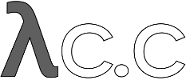diff options
Diffstat (limited to 'Documentation/user-manual.txt')
| -rw-r--r-- | Documentation/user-manual.txt | 270 |
1 files changed, 154 insertions, 116 deletions
diff --git a/Documentation/user-manual.txt b/Documentation/user-manual.txt index 85651b5..988c13f 100644 --- a/Documentation/user-manual.txt +++ b/Documentation/user-manual.txt @@ -782,7 +782,7 @@ e05db0fd4f31dde7005f075a84f96b360d05984b Or you could recall that the ... operator selects all commits contained reachable from either one reference or the other but not -both: so +both; so ------------------------------------------------- $ git log origin...master @@ -931,11 +931,20 @@ The linkgit:git-archive[1] command can create a tar or zip archive from any version of a project; for example: ------------------------------------------------- -$ git archive --format=tar --prefix=project/ HEAD | gzip >latest.tar.gz +$ git archive -o latest.tar.gz --prefix=project/ HEAD ------------------------------------------------- -will use HEAD to produce a tar archive in which each filename is -preceded by "project/". +will use HEAD to produce a gzipped tar archive in which each filename +is preceded by `project/`. The output file format is inferred from +the output file extension if possible, see linkgit:git-archive[1] for +details. + +Versions of Git older than 1.7.7 don't know about the 'tar.gz' format, +you'll need to use gzip explicitly: + +------------------------------------------------- +$ git archive --format=tar --prefix=project/ HEAD | gzip >latest.tar.gz +------------------------------------------------- If you're releasing a new version of a software project, you may want to simultaneously make a changelog to include in the release @@ -991,9 +1000,16 @@ Developing with git Telling git your name --------------------- -Before creating any commits, you should introduce yourself to git. The -easiest way to do so is to make sure the following lines appear in a -file named .gitconfig in your home directory: +Before creating any commits, you should introduce yourself to Git. +The easiest way to do so is to use linkgit:git-config[1]: + +------------------------------------------------ +$ git config --global user.name 'Your Name Comes Here' +$ git config --global user.email 'you@yourdomain.example.com' +------------------------------------------------ + +Which will add the following to a file named `.gitconfig` in your +home directory: ------------------------------------------------ [user] @@ -1001,8 +1017,9 @@ file named .gitconfig in your home directory: email = you@yourdomain.example.com ------------------------------------------------ -(See the "CONFIGURATION FILE" section of linkgit:git-config[1] for -details on the configuration file.) +See the "CONFIGURATION FILE" section of linkgit:git-config[1] for +details on the configuration file. The file is plain text, so you can +also edit it with your favorite editor. [[creating-a-new-repository]] @@ -1561,18 +1578,12 @@ $ git stash pop Ensuring good performance ------------------------- -On large repositories, git depends on compression to keep the history -information from taking up too much space on disk or in memory. - -This compression is not performed automatically. Therefore you -should occasionally run linkgit:git-gc[1]: - -------------------------------------------------- -$ git gc -------------------------------------------------- - -to recompress the archive. This can be very time-consuming, so -you may prefer to run `git gc` when you are not doing other work. +On large repositories, Git depends on compression to keep the history +information from taking up too much space on disk or in memory. Some +git commands may automatically run linkgit:git-gc[1], so you don't +have to worry about running it manually. However, compressing a large +repository may take a while, so you may want to call `gc` explicitly +to avoid automatic compression kicking in when it is not convenient. [[ensuring-reliability]] @@ -1787,6 +1798,13 @@ $ git format-patch origin will produce a numbered series of files in the current directory, one for each patch in the current branch but not in origin/HEAD. +`git format-patch` can include an initial "cover letter". You can insert +commentary on individual patches after the three dash line which +`format-patch` places after the commit message but before the patch +itself. If you use `git notes` to track your cover letter material, +`git format-patch --notes` will include the commit's notes in a similar +manner. + You can then import these into your mail client and send them by hand. However, if you have a lot to send at once, you may prefer to use the linkgit:git-send-email[1] script to automate the process. @@ -1924,11 +1942,11 @@ linkgit:git-daemon[1] man page for details. (See especially the examples section.) [[exporting-via-http]] -Exporting a git repository via http +Exporting a git repository via HTTP ~~~~~~~~~~~~~~~~~~~~~~~~~~~~~~~~~~~ The git protocol gives better performance and reliability, but on a -host with a web server set up, http exports may be simpler to set up. +host with a web server set up, HTTP exports may be simpler to set up. All you need to do is place the newly created bare git repository in a directory that is exported by the web server, and make some @@ -1954,7 +1972,7 @@ $ git clone http://yourserver.com/~you/proj.git (See also link:howto/setup-git-server-over-http.txt[setup-git-server-over-http] for a slightly more sophisticated setup using WebDAV which also -allows pushing over http.) +allows pushing over HTTP.) [[pushing-changes-to-a-public-repository]] Pushing changes to a public repository @@ -1986,21 +2004,27 @@ handling this case. Note that the target of a "push" is normally a <<def_bare_repository,bare>> repository. You can also push to a -repository that has a checked-out working tree, but the working tree -will not be updated by the push. This may lead to unexpected results if -the branch you push to is the currently checked-out branch! +repository that has a checked-out working tree, but a push to update the +currently checked-out branch is denied by default to prevent confusion. +See the description of the receive.denyCurrentBranch option +in linkgit:git-config[1] for details. As with `git fetch`, you may also set up configuration options to -save typing; so, for example, after +save typing; so, for example: + +------------------------------------------------- +$ git remote add public-repo ssh://yourserver.com/~you/proj.git +------------------------------------------------- + +adds the following to `.git/config`: ------------------------------------------------- -$ cat >>.git/config <<EOF [remote "public-repo"] - url = ssh://yourserver.com/~you/proj.git -EOF + url = yourserver.com:proj.git + fetch = +refs/heads/*:refs/remotes/example/* ------------------------------------------------- -you should be able to perform the above push with just +which lets you do the same push with just ------------------------------------------------- $ git push public-repo master @@ -2039,6 +2063,13 @@ branch name with a plus sign: $ git push ssh://yourserver.com/~you/proj.git +master ------------------------------------------------- +Note the addition of the `+` sign. Alternatively, you can use the +`-f` flag to force the remote update, as in: + +------------------------------------------------- +$ git push -f ssh://yourserver.com/~you/proj.git master +------------------------------------------------- + Normally whenever a branch head in a public repository is modified, it is modified to point to a descendant of the commit that it pointed to before. By forcing a push in this situation, you break that convention. @@ -2275,17 +2306,13 @@ branch and then merge into each of the test and release branches. For these changes, just apply directly to the "release" branch, and then merge that into the "test" branch. -To create diffstat and shortlog summaries of changes to include in a "please -pull" request to Linus you can use: - -------------------------------------------------- -$ git diff --stat origin..release -------------------------------------------------- - -and +After pushing your work to `mytree`, you can use +linkgit:git-request-pull[1] to prepare a "please pull" request message +to send to Linus: ------------------------------------------------- -$ git log -p origin..release | git shortlog +$ git push mytree +$ git request-pull origin mytree release ------------------------------------------------- Here are some of the scripts that simplify all this even further. @@ -2526,6 +2553,12 @@ return mywork to the state it had before you started the rebase: $ git rebase --abort ------------------------------------------------- +If you need to reorder or edit a number of commits in a branch, it may +be easier to use `git rebase -i`, which allows you to reorder and +squash commits, as well as marking them for individual editing during +the rebase. See <<interactive-rebase>> for details, and +<<reordering-patch-series>> for alternatives. + [[rewriting-one-commit]] Rewriting a single commit ------------------------- @@ -2539,72 +2572,89 @@ $ git commit --amend which will replace the old commit by a new commit incorporating your changes, giving you a chance to edit the old commit message first. +This is useful for fixing typos in your last commit, or for adjusting +the patch contents of a poorly staged commit. -You can also use a combination of this and linkgit:git-rebase[1] to -replace a commit further back in your history and recreate the -intervening changes on top of it. First, tag the problematic commit -with - -------------------------------------------------- -$ git tag bad mywork~5 -------------------------------------------------- +If you need to amend commits from deeper in your history, you can +use <<interactive-rebase,interactive rebase's `edit` instruction>>. -(Either gitk or `git log` may be useful for finding the commit.) +[[reordering-patch-series]] +Reordering or selecting from a patch series +------------------------------------------- -Then check out that commit, edit it, and rebase the rest of the series -on top of it (note that we could check out the commit on a temporary -branch, but instead we're using a <<detached-head,detached head>>): +Sometimes you want to edit a commit deeper in your history. One +approach is to use `git format-patch` to create a series of patches +and then reset the state to before the patches: ------------------------------------------------- -$ git checkout bad -$ # make changes here and update the index -$ git commit --amend -$ git rebase --onto HEAD bad mywork +$ git format-patch origin +$ git reset --hard origin ------------------------------------------------- -When you're done, you'll be left with mywork checked out, with the top -patches on mywork reapplied on top of your modified commit. You can -then clean up with +Then modify, reorder, or eliminate patches as needed before applying +them again with linkgit:git-am[1]: ------------------------------------------------- -$ git tag -d bad +$ git am *.patch ------------------------------------------------- -Note that the immutable nature of git history means that you haven't really -"modified" existing commits; instead, you have replaced the old commits with -new commits having new object names. +[[interactive-rebase]] +Using interactive rebases +------------------------- -[[reordering-patch-series]] -Reordering or selecting from a patch series -------------------------------------------- +You can also edit a patch series with an interactive rebase. This is +the same as <<reordering-patch-series,reordering a patch series using +`format-patch`>>, so use whichever interface you like best. -Given one existing commit, the linkgit:git-cherry-pick[1] command -allows you to apply the change introduced by that commit and create a -new commit that records it. So, for example, if "mywork" points to a -series of patches on top of "origin", you might do something like: +Rebase your current HEAD on the last commit you want to retain as-is. +For example, if you want to reorder the last 5 commits, use: ------------------------------------------------- -$ git checkout -b mywork-new origin -$ gitk origin..mywork & +$ git rebase -i HEAD~5 ------------------------------------------------- -and browse through the list of patches in the mywork branch using gitk, -applying them (possibly in a different order) to mywork-new using -cherry-pick, and possibly modifying them as you go using `git commit --amend`. -The linkgit:git-gui[1] command may also help as it allows you to -individually select diff hunks for inclusion in the index (by -right-clicking on the diff hunk and choosing "Stage Hunk for Commit"). - -Another technique is to use `git format-patch` to create a series of -patches, then reset the state to before the patches: +This will open your editor with a list of steps to be taken to perform +your rebase. ------------------------------------------------- -$ git format-patch origin -$ git reset --hard origin -------------------------------------------------- +pick deadbee The oneline of this commit +pick fa1afe1 The oneline of the next commit +... -Then modify, reorder, or eliminate patches as preferred before applying -them again with linkgit:git-am[1]. +# Rebase c0ffeee..deadbee onto c0ffeee +# +# Commands: +# p, pick = use commit +# r, reword = use commit, but edit the commit message +# e, edit = use commit, but stop for amending +# s, squash = use commit, but meld into previous commit +# f, fixup = like "squash", but discard this commit's log message +# x, exec = run command (the rest of the line) using shell +# +# These lines can be re-ordered; they are executed from top to bottom. +# +# If you remove a line here THAT COMMIT WILL BE LOST. +# +# However, if you remove everything, the rebase will be aborted. +# +# Note that empty commits are commented out +------------------------------------------------- + +As explained in the comments, you can reorder commits, squash them +together, edit commit messages, etc. by editing the list. Once you +are satisfied, save the list and close your editor, and the rebase +will begin. + +The rebase will stop where `pick` has been replaced with `edit` or +when a step in the list fails to mechanically resolve conflicts and +needs your help. When you are done editing and/or resolving conflicts +you can continue with `git rebase --continue`. If you decide that +things are getting too hairy, you can always bail out with `git rebase +--abort`. Even after the rebase is complete, you can still recover +the original branch by using the <<reflogs,reflog>>. + +For a more detailed discussion of the procedure and additional tips, +see the "INTERACTIVE MODE" section of linkgit:git-rebase[1]. [[patch-series-tools]] Other tools @@ -2843,48 +2893,34 @@ branch.master.merge=refs/heads/master If there are other repositories that you also use frequently, you can create similar configuration options to save typing; for example, -after ------------------------------------------------- -$ git config remote.example.url git://example.com/proj.git +$ git remote add example git://example.com/proj.git ------------------------------------------------- -then the following two commands will do the same thing: +adds the following to `.git/config`: ------------------------------------------------- -$ git fetch git://example.com/proj.git master:refs/remotes/example/master -$ git fetch example master:refs/remotes/example/master +[remote "example"] + url = git://example.com/proj.git + fetch = +refs/heads/*:refs/remotes/example/* ------------------------------------------------- -Even better, if you add one more option: +Also note that the above configuration can be performed by directly +editing the file `.git/config` instead of using linkgit:git-remote[1]. -------------------------------------------------- -$ git config remote.example.fetch master:refs/remotes/example/master -------------------------------------------------- - -then the following commands will all do the same thing: +After configuring the remote, the following three commands will do the +same thing: ------------------------------------------------- -$ git fetch git://example.com/proj.git master:refs/remotes/example/master -$ git fetch example master:refs/remotes/example/master +$ git fetch git://example.com/proj.git +refs/heads/*:refs/remotes/example/* +$ git fetch example +refs/heads/*:refs/remotes/example/* $ git fetch example ------------------------------------------------- -You can also add a "+" to force the update each time: - -------------------------------------------------- -$ git config remote.example.fetch +master:refs/remotes/example/master -------------------------------------------------- - -Don't do this unless you're sure you won't mind "git fetch" possibly -throwing away commits on 'example/master'. - -Also note that all of the above configuration can be performed by -directly editing the file .git/config instead of using -linkgit:git-config[1]. - See linkgit:git-config[1] for more details on the configuration -options mentioned above. +options mentioned above and linkgit:git-fetch[1] for more details on +the refspec syntax. [[git-concepts]] @@ -3389,7 +3425,7 @@ $ git log --raw --all ------------------------------------------------ and just looked for the sha of the missing object (4b9458b..) in that -whole thing. It's up to you - git does *have* a lot of information, it is +whole thing. It's up to you--Git does *have* a lot of information, it is just missing one particular blob version. [[the-index]] @@ -3704,7 +3740,9 @@ module a NOTE: The changes are still visible in the submodule's reflog. -This is not the case if you did not commit your changes. +If you have uncommitted changes in your submodule working tree, `git +submodule update` will not overwrite them. Instead, you get the usual +warning about not being able switch from a dirty branch. [[low-level-operations]] Low-level git operations |