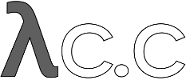diff options
Diffstat (limited to 'Documentation/gittutorial-2.txt')
| -rw-r--r-- | Documentation/gittutorial-2.txt | 52 |
1 files changed, 26 insertions, 26 deletions
diff --git a/Documentation/gittutorial-2.txt b/Documentation/gittutorial-2.txt index e00a4d2..3109ea8 100644 --- a/Documentation/gittutorial-2.txt +++ b/Documentation/gittutorial-2.txt @@ -3,7 +3,7 @@ gittutorial-2(7) NAME ---- -gittutorial-2 - A tutorial introduction to git: part two +gittutorial-2 - A tutorial introduction to Git: part two SYNOPSIS -------- @@ -16,11 +16,11 @@ DESCRIPTION You should work through linkgit:gittutorial[7] before reading this tutorial. The goal of this tutorial is to introduce two fundamental pieces of -git's architecture--the object database and the index file--and to +Git's architecture--the object database and the index file--and to provide the reader with everything necessary to understand the rest -of the git documentation. +of the Git documentation. -The git object database +The Git object database ----------------------- Let's start a new project and create a small amount of history: @@ -42,25 +42,25 @@ $ git commit -a -m "add emphasis" 1 file changed, 1 insertion(+), 1 deletion(-) ------------------------------------------------ -What are the 7 digits of hex that git responded to the commit with? +What are the 7 digits of hex that Git responded to the commit with? We saw in part one of the tutorial that commits have names like this. -It turns out that every object in the git history is stored under -a 40-digit hex name. That name is the SHA1 hash of the object's -contents; among other things, this ensures that git will never store -the same data twice (since identical data is given an identical SHA1 -name), and that the contents of a git object will never change (since +It turns out that every object in the Git history is stored under +a 40-digit hex name. That name is the SHA-1 hash of the object's +contents; among other things, this ensures that Git will never store +the same data twice (since identical data is given an identical SHA-1 +name), and that the contents of a Git object will never change (since that would change the object's name as well). The 7 char hex strings here are simply the abbreviation of such 40 character long strings. Abbreviations can be used everywhere where the 40 character strings can be used, so long as they are unambiguous. It is expected that the content of the commit object you created while -following the example above generates a different SHA1 hash than +following the example above generates a different SHA-1 hash than the one shown above because the commit object records the time when it was created and the name of the person performing the commit. -We can ask git about this particular object with the `cat-file` +We can ask Git about this particular object with the `cat-file` command. Don't copy the 40 hex digits from this example but use those from your own version. Note that you can shorten it to only a few characters to save yourself typing all 40 hex digits: @@ -80,14 +80,14 @@ A tree can refer to one or more "blob" objects, each corresponding to a file. In addition, a tree can also refer to other tree objects, thus creating a directory hierarchy. You can examine the contents of any tree using ls-tree (remember that a long enough initial portion -of the SHA1 will also work): +of the SHA-1 will also work): ------------------------------------------------ $ git ls-tree 92b8b694 100644 blob 3b18e512dba79e4c8300dd08aeb37f8e728b8dad file.txt ------------------------------------------------ -Thus we see that this tree has one file in it. The SHA1 hash is a +Thus we see that this tree has one file in it. The SHA-1 hash is a reference to that file's data: ------------------------------------------------ @@ -102,11 +102,11 @@ $ git cat-file blob 3b18e512 hello world ------------------------------------------------ -Note that this is the old file data; so the object that git named in +Note that this is the old file data; so the object that Git named in its response to the initial tree was a tree with a snapshot of the directory state that was recorded by the first commit. -All of these objects are stored under their SHA1 names inside the git +All of these objects are stored under their SHA-1 names inside the Git directory: ------------------------------------------------ @@ -142,7 +142,7 @@ ref: refs/heads/master As you can see, this tells us which branch we're currently on, and it tells us this by naming a file under the .git directory, which itself -contains a SHA1 name referring to a commit object, which we can +contains a SHA-1 name referring to a commit object, which we can examine with cat-file: ------------------------------------------------ @@ -191,7 +191,7 @@ Besides blobs, trees, and commits, the only remaining type of object is a "tag", which we won't discuss here; refer to linkgit:git-tag[1] for details. -So now we know how git uses the object database to represent a +So now we know how Git uses the object database to represent a project's history: * "commit" objects refer to "tree" objects representing the @@ -208,7 +208,7 @@ project's history: Note, by the way, that lots of commands take a tree as an argument. But as we can see above, a tree can be referred to in many different -ways--by the SHA1 name for that tree, by the name of a commit that +ways--by the SHA-1 name for that tree, by the name of a commit that refers to the tree, by the name of a branch whose head refers to that tree, etc.--and most such commands can accept any of these names. @@ -403,21 +403,21 @@ What next? At this point you should know everything necessary to read the man pages for any of the git commands; one good place to start would be -with the commands mentioned in link:everyday.html[Everyday git]. You +with the commands mentioned in link:everyday.html[Everyday Git]. You should be able to find any unknown jargon in linkgit:gitglossary[7]. The link:user-manual.html[Git User's Manual] provides a more -comprehensive introduction to git. +comprehensive introduction to Git. linkgit:gitcvs-migration[7] explains how to -import a CVS repository into git, and shows how to use git in a +import a CVS repository into Git, and shows how to use Git in a CVS-like way. -For some interesting examples of git use, see the +For some interesting examples of Git use, see the link:howto-index.html[howtos]. -For git developers, linkgit:gitcore-tutorial[7] goes -into detail on the lower-level git mechanisms involved in, for +For Git developers, linkgit:gitcore-tutorial[7] goes +into detail on the lower-level Git mechanisms involved in, for example, creating a new commit. SEE ALSO @@ -427,7 +427,7 @@ linkgit:gitcvs-migration[7], linkgit:gitcore-tutorial[7], linkgit:gitglossary[7], linkgit:git-help[1], -link:everyday.html[Everyday git], +link:everyday.html[Everyday Git], link:user-manual.html[The Git User's Manual] GIT |