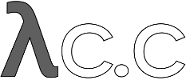diff options
| -rw-r--r-- | Documentation/Makefile | 7 | ||||
| -rw-r--r-- | Documentation/tutorial.txt | 463 |
2 files changed, 275 insertions, 195 deletions
diff --git a/Documentation/Makefile b/Documentation/Makefile index 7fad5ba..91added 100644 --- a/Documentation/Makefile +++ b/Documentation/Makefile @@ -1,8 +1,9 @@ MAN1_TXT=$(wildcard git-*.txt) MAN7_TXT=git.txt -DOC_HTML=$(patsubst %.txt,%.html,$(MAN1_TXT) $(MAN7_TXT)) glossary.html - +DOC_HTML=$(patsubst %.txt,%.html,$(MAN1_TXT) $(MAN7_TXT)) +DOC_HTML += glossary.html +DOC_HTML += tutorial.html DOC_MAN1=$(patsubst %.txt,%.1,$(MAN1_TXT)) DOC_MAN7=$(patsubst %.txt,%.7,$(MAN7_TXT)) @@ -59,3 +60,5 @@ glossary.html : glossary.txt sort_glossary.pl perl sort_glossary.pl | \ asciidoc -b xhtml11 - > glossary.html +tutorial.html : tutorial.txt + asciidoc -b xhtml11 tutorial.txt diff --git a/Documentation/tutorial.txt b/Documentation/tutorial.txt index a2a7b7c..876a4af 100644 --- a/Documentation/tutorial.txt +++ b/Documentation/tutorial.txt @@ -1,13 +1,12 @@ A short git tutorial ==================== -May 2005 - +v0.99.5, Aug 2005 Introduction ------------ This is trying to be a short tutorial on setting up and using a git -archive, mainly because being hands-on and using explicit examples is +repository, mainly because being hands-on and using explicit examples is often the best way of explaining what is going on. In normal life, most people wouldn't use the "core" git programs @@ -18,21 +17,21 @@ understand what it is that the higher-level helper scripts are actually doing. The core git is often called "plumbing", with the prettier user -interfaces on top of it called "porcelain". You may not want to use the +interfaces on top of it called "porcelain". You may not want to use the plumbing directly very often, but it can be good to know what the plumbing does for when the porcelain isn't flushing... -Creating a git archive ----------------------- +Creating a git repository +------------------------- -Creating a new git archive couldn't be easier: all git archives start +Creating a new git repository couldn't be easier: all git repositories start out empty, and the only thing you need to do is find yourself a subdirectory that you want to use as a working tree - either an empty one for a totally new project, or an existing working tree that you want to import into git. -For our first example, we're going to start a totally new archive from +For our first example, we're going to start a totally new repository from scratch, with no pre-existing files, and we'll call it "git-tutorial". To start up, create a subdirectory for it, change into that subdirectory, and initialize the git infrastructure with "git-init-db": @@ -49,7 +48,7 @@ which is just git's way of saying that you haven't been doing anything strange, and that it will have created a local .git directory setup for your new project. You will now have a ".git" directory, and you can inspect that with "ls". For your new empty project, ls should show you -three entries: +three entries, among other things: - a symlink called HEAD, pointing to "refs/heads/master" @@ -57,7 +56,7 @@ three entries: doesn't even exist yet - you haven't created the commit that will start your HEAD development branch yet. - - a subdirectory called "objects", which will contain all the git SHA1 + - a subdirectory called "objects", which will contain all the objects of your project. You should never have any real reason to look at the objects directly, but you might want to know that these objects are what contains all the real _data_ in your repository. @@ -65,10 +64,10 @@ three entries: - a subdirectory called "refs", which contains references to objects. In particular, the "refs" subdirectory will contain two other - subdirectories, named "heads" and "tags" respectively. They do + subdirectories, named "heads" and "tags" respectively. They do exactly what their names imply: they contain references to any number of different "heads" of development (aka "branches"), and to any - "tags" that you have created to name specific versions of your + "tags" that you have created to name specific versions in your repository. One note: the special "master" head is the default branch, which is @@ -79,7 +78,7 @@ three entries: However, this is only a convention, and you can name your branches anything you want, and don't have to ever even _have_ a "master" - branch. A number of the git tools will assume that .git/HEAD is + branch. A number of the git tools will assume that .git/HEAD is valid, though. [ Implementation note: an "object" is identified by its 160-bit SHA1 @@ -90,33 +89,33 @@ three entries: number of 41-byte files containing these references in this refs subdirectories when you actually start populating your tree ] -You have now created your first git archive. Of course, since it's +You have now created your first git repository. Of course, since it's empty, that's not very useful, so let's start populating it with data. - Populating a git archive - ------------------------ +Populating a git repository +--------------------------- We'll keep this simple and stupid, so we'll start off with populating a few trivial files just to get a feel for it. Start off with just creating any random files that you want to maintain -in your git archive. We'll start off with a few bad examples, just to +in your git repository. We'll start off with a few bad examples, just to get a feel for how this works: echo "Hello World" >hello echo "Silly example" >example -you have now created two files in your working directory, but to +you have now created two files in your working tree (aka "working directory"), but to actually check in your hard work, you will have to go through two steps: - - fill in the "cache" aka "index" file with the information about your - working directory state + - fill in the "index" file (aka "cache") with the information about your + working tree state. - commit that index file as an object. The first step is trivial: when you want to tell git about any changes -to your working directory, you use the "git-update-cache" program. That +to your working tree, you use the "git-update-cache" program. That program normally just takes a list of filenames you want to update, but to avoid trivial mistakes, it refuses to add new entries to the cache (or remove existing ones) unless you explicitly tell it that you're @@ -131,7 +130,7 @@ and you have now told git to track those two files. In fact, as you did that, if you now look into your object directory, you'll notice that git will have added two new objects to the object -store. If you did exactly the steps above, you should now be able to do +database. If you did exactly the steps above, you should now be able to do ls .git/objects/??/* @@ -140,7 +139,7 @@ and see two files: .git/objects/55/7db03de997c86a4a028e1ebd3a1ceb225be238 .git/objects/f2/4c74a2e500f5ee1332c86b94199f52b1d1d962 -which correspond with the object with SHA1 names of 557db... and f24c7.. +which correspond with the objects with names of 557db... and f24c7.. respectively. If you want to, you can use "git-cat-file" to look at those objects, but @@ -152,26 +151,30 @@ where the "-t" tells git-cat-file to tell you what the "type" of the object is. Git will tell you that you have a "blob" object (ie just a regular file), and you can see the contents with - git-cat-file "blob" 557db03de997c86a4a028e1ebd3a1ceb225be238 + git-cat-file "blob" 557db03 -which will print out "Hello World". The object 557db... is nothing -more than the contents of your file "hello". +which will print out "Hello World". The object 557db03 is nothing +more than the contents of your file "hello". -[ Digression: don't confuse that object with the file "hello" itself. The +[ Digression: don't confuse that object with the file "hello" itself. The object is literally just those specific _contents_ of the file, and however much you later change the contents in file "hello", the object we - just looked at will never change. Objects are immutable. ] + just looked at will never change. Objects are immutable. ] + +[ Digression #2: the second example demonstrates that you can + abbreviate the object name to only the first several + hexadecimal digits in most places. ] Anyway, as we mentioned previously, you normally never actually take a -look at the objects themselves, and typing long 40-character hex SHA1 -names is not something you'd normally want to do. The above digression +look at the objects themselves, and typing long 40-character hex +names is not something you'd normally want to do. The above digression was just to show that "git-update-cache" did something magical, and -actually saved away the contents of your files into the git content -store. +actually saved away the contents of your files into the git object +database. Updating the cache did something else too: it created a ".git/index" -file. This is the index that describes your current working tree, and -something you should be very aware of. Again, you normally never worry +file. This is the index that describes your current working tree, and +something you should be very aware of. Again, you normally never worry about the index file itself, but you should be aware of the fact that you have not actually really "checked in" your files into git so far, you've only _told_ git about them. @@ -190,7 +193,7 @@ git what has changed in the tree compared to your old index, using the git-diff-files -oops. That wasn't very readable. It just spit out its own internal +Oops. That wasn't very readable. It just spit out its own internal version of a "diff", but that internal version really just tells you that it has noticed that "hello" has been modified, and that the old object contents it had have been replaced with something else. @@ -222,8 +225,8 @@ A common shorthand for "git-diff-files -p" is to just write which will do the same thing. - Committing git state - -------------------- +Committing git state +-------------------- Now, we want to go to the next stage in git, which is to take the files that git knows about in the index, and commit them as a real tree. We do @@ -234,7 +237,7 @@ tree was all about, along with information of how we came to that state. Creating a tree object is trivial, and is done with "git-write-tree". There are no options or other input: git-write-tree will take the current index state, and write an object that describes that whole -index. In other words, we're now tying together all the different +index. In other words, we're now tying together all the different filenames with their contents (and their permissions), and we're creating the equivalent of a git "directory" object: @@ -259,9 +262,9 @@ argument to "git-commit-tree". "git-commit-tree" normally takes several arguments - it wants to know what the _parent_ of a commit was, but since this is the first commit -ever in this new archive, and it has no parents, we only need to pass in -the tree ID. However, git-commit-tree also wants to get a commit message -on its standard input, and it will write out the resulting ID for the +ever in this new repository, and it has no parents, we only need to pass in +the object name of the tree. However, git-commit-tree also wants to get a commit message +on its standard input, and it will write out the resulting object name for the commit to its standard output. And this is where we start using the .git/HEAD file. The HEAD file is @@ -281,7 +284,7 @@ for a project ever, and all later commits will be parented on top of an earlier commit, and you'll never see this "Committing initial tree" message ever again. -Again, normally you'd never actually do this by hand. There is a +Again, normally you'd never actually do this by hand. There is a helpful script called "git commit" that will do all of this for you. So you could have just written @@ -290,8 +293,8 @@ you could have just written instead, and it would have done the above magic scripting for you. - Making a change - --------------- +Making a change +--------------- Remember how we did the "git-update-cache" on file "hello" and then we changed "hello" afterward, and could compare the new state of "hello" with the @@ -301,19 +304,19 @@ Further, remember how I said that "git-write-tree" writes the contents of the _index_ file to the tree, and thus what we just committed was in fact the _original_ contents of the file "hello", not the new ones. We did that on purpose, to show the difference between the index state, and the -state in the working directory, and how they don't have to match, even +state in the working tree, and how they don't have to match, even when we commit things. As before, if we do "git-diff-files -p" in our git-tutorial project, we'll still see the same difference we saw last time: the index file -hasn't changed by the act of committing anything. However, now that we +hasn't changed by the act of committing anything. However, now that we have committed something, we can also learn to use a new command: "git-diff-cache". Unlike "git-diff-files", which showed the difference between the index -file and the working directory, "git-diff-cache" shows the differences +file and the working tree, "git-diff-cache" shows the differences between a committed _tree_ and either the index file or the working -directory. In other words, git-diff-cache wants a tree to be diffed +tree. In other words, git-diff-cache wants a tree to be diffed against, and before we did the commit, we couldn't do that, because we didn't have anything to diff against. @@ -323,8 +326,8 @@ But now we can do (where "-p" has the same meaning as it did in git-diff-files), and it will show us the same difference, but for a totally different reason. -Now we're comparing the working directory not against the index file, -but against the tree we just wrote. It just so happens that those two +Now we're comparing the working tree not against the index file, +but against the tree we just wrote. It just so happens that those two are obviously the same, so we get the same result. Again, because this is a common operation, you can also just shorthand @@ -335,30 +338,30 @@ it with which ends up doing the above for you. In other words, "git-diff-cache" normally compares a tree against the -working directory, but when given the "--cached" flag, it is told to +working tree, but when given the "--cached" flag, it is told to instead compare against just the index cache contents, and ignore the -current working directory state entirely. Since we just wrote the index +current working tree state entirely. Since we just wrote the index file to HEAD, doing "git-diff-cache --cached -p HEAD" should thus return an empty set of differences, and that's exactly what it does. [ Digression: "git-diff-cache" really always uses the index for its comparisons, and saying that it compares a tree against the working - directory is thus not strictly accurate. In particular, the list of + tree is thus not strictly accurate. In particular, the list of files to compare (the "meta-data") _always_ comes from the index file, regardless of whether the --cached flag is used or not. The --cached flag really only determines whether the file _contents_ to be compared - come from the working directory or not. + come from the working tree or not. This is not hard to understand, as soon as you realize that git simply never knows (or cares) about files that it is not told about explicitly. Git will never go _looking_ for files to compare, it expects you to tell it what the files are, and that's what the index - is there for. ] + is there for. ] However, our next step is to commit the _change_ we did, and again, to understand what's going on, keep in mind the difference between "working -directory contents", "index file" and "committed tree". We have changes -in the working directory that we want to commit, and we always have to +tree contents", "index file" and "committed tree". We have changes +in the working tree that we want to commit, and we always have to work through the index file, so the first thing we need to do is to update the index cache: @@ -367,15 +370,15 @@ update the index cache: (note how we didn't need the "--add" flag this time, since git knew about the file already). -Note what happens to the different git-diff-xxx versions here. After +Note what happens to the different git-diff-xxx versions here. After we've updated "hello" in the index, "git-diff-files -p" now shows no differences, but "git-diff-cache -p HEAD" still _does_ show that the -current state is different from the state we committed. In fact, now +current state is different from the state we committed. In fact, now "git-diff-cache" shows the same difference whether we use the "--cached" -flag or not, since now the index is coherent with the working directory. +flag or not, since now the index is coherent with the working tree. Now, since we've updated "hello" in the index, we can commit the new -version. We could do it by writing the tree by hand again, and +version. We could do it by writing the tree by hand again, and committing the tree (this time we'd have to use the "-p HEAD" flag to tell commit that the HEAD was the _parent_ of the new commit, and that this wasn't an initial commit any more), but you've done that once @@ -384,7 +387,7 @@ already, so let's just use the helpful script this time: git commit which starts an editor for you to write the commit message and tells you -a bit about what you're doing. +a bit about what you have done. Write whatever message you want, and all the lines that start with '#' will be pruned out, and the rest will be used as the commit message for @@ -399,11 +402,11 @@ it's a few very simple shell scripts to generate the helpful (?) commit message headers, and a few one-liners that actually do the commit itself. - Checking it out - --------------- +Checking it out +--------------- While creating changes is useful, it's even more useful if you can tell -later what changed. The most useful command for this is another of the +later what changed. The most useful command for this is another of the "diff" family, namely "git-diff-tree". git-diff-tree can be given two arbitrary trees, and it will tell you the @@ -427,7 +430,7 @@ In fact, together with the "git-rev-list" program (which generates a list of revisions), git-diff-tree ends up being a veritable fount of changes. A trivial (but very useful) script called "git-whatchanged" is included with git which does exactly this, and shows a log of recent -activity. +activities. To see the whole history of our pitiful little git-tutorial project, you can do @@ -444,29 +447,28 @@ and you will see exactly what has changed in the repository over its short history. [ Side note: the "--root" flag is a flag to git-diff-tree to tell it to - show the initial aka "root" commit too. Normally you'd probably not + show the initial aka "root" commit too. Normally you'd probably not want to see the initial import diff, but since the tutorial project was started from scratch and is so small, we use it to make the result - a bit more interesting ] + a bit more interesting. ] With that, you should now be having some inkling of what git does, and can explore on your own. - [ Side note: most likely, you are not directly using the core git Plumbing commands, but using Porcelain like Cogito on top - of it. Cogito works a bit differently and you usually do not + of it. Cogito works a bit differently and you usually do not have to run "git-update-cache" yourself for changed files (you do tell underlying git about additions and removals via - "cg-add" and "cg-rm" commands). Just before you make a commit + "cg-add" and "cg-rm" commands). Just before you make a commit with "cg-commit", Cogito figures out which files you modified, - and runs "git-update-cache" on them for you. ] + and runs "git-update-cache" on them for you. ] - Tagging a version - ----------------- +Tagging a version +----------------- -In git, there's two kinds of tags, a "light" one, and a "signed tag". +In git, there are two kinds of tags, a "light" one, and an "annotated tag". A "light" tag is technically nothing more than a branch, except we put it in the ".git/refs/tags/" subdirectory instead of calling it a "head". @@ -476,7 +478,7 @@ So the simplest form of tag involves nothing more than which just writes the current HEAD into the .git/refs/tags/my-first-tag file, after which point you can then use this symbolic name for that -particular state. You can, for example, do +particular state. You can, for example, do git diff my-first-tag @@ -485,10 +487,10 @@ obviously be an empty diff, but if you continue to develop and commit stuff, you can use your tag as an "anchor-point" to see what has changed since you tagged it. -A "signed tag" is actually a real git object, and contains not only a +An "annotated tag" is actually a real git object, and contains not only a pointer to the state you want to tag, but also a small tag name and -message, along with a PGP signature that says that yes, you really did -that tag. You create these signed tags with the "-s" flag to "git tag": +message, along with optionally a PGP signature that says that yes, you really did +that tag. You create these signed tags with either the "-a" or "-s" flag to "git tag": git tag -s <tagname> @@ -503,53 +505,53 @@ point, just create a private tag for it, and you have a nice symbolic name for the state at that point. - Copying archives - ----------------- +Copying repositories +-------------------- -Git archives are normally totally self-sufficient, and it's worth noting +Git repositories are normally totally self-sufficient, and it's worth noting that unlike CVS, for example, there is no separate notion of -"repository" and "working tree". A git repository normally _is_ the +"repository" and "working tree". A git repository normally _is_ the working tree, with the local git information hidden in the ".git" -subdirectory. There is nothing else. What you see is what you got. +subdirectory. There is nothing else. What you see is what you got. [ Side note: you can tell git to split the git internal information from the directory that it tracks, but we'll ignore that for now: it's not how normal projects work, and it's really only meant for special uses. So the mental model of "the git information is always tied directly to - the working directory that it describes" may not be technically 100% + the working tree that it describes" may not be technically 100% accurate, but it's a good model for all normal use ] This has two implications: - - if you grow bored with the tutorial archive you created (or you've + - if you grow bored with the tutorial repository you created (or you've made a mistake and want to start all over), you can just do simple rm -rf git-tutorial and it will be gone. There's no external repository, and there's no - history outside of the project you created. + history outside the project you created. - - if you want to move or duplicate a git archive, you can do so. There + - if you want to move or duplicate a git repository, you can do so. There is "git clone" command, but if all you want to do is just to - create a copy of your archive (with all the full history that + create a copy of your repository (with all the full history that went along with it), you can do so with a regular "cp -a git-tutorial new-git-tutorial". - Note that when you've moved or copied a git archive, your git index + Note that when you've moved or copied a git repository, your git index file (which caches various information, notably some of the "stat" information for the files involved) will likely need to be refreshed. So after you do a "cp -a" to create a new copy, you'll want to do git-update-cache --refresh - to make sure that the index file is up-to-date in the new one. + in the new repository to make sure that the index file is up-to-date. -Note that the second point is true even across machines. You can -duplicate a remote git archive with _any_ regular copy mechanism, be it +Note that the second point is true even across machines. You can +duplicate a remote git repository with _any_ regular copy mechanism, be it "scp", "rsync" or "wget". When copying a remote repository, you'll want to at a minimum update the -index cache when you do this, and especially with other peoples +index cache when you do this, and especially with other peoples' repositories you often want to make sure that the index cache is in some known state (you don't know _what_ they've done and not yet checked in), so usually you'll precede the "git-update-cache" with a @@ -557,9 +559,12 @@ so usually you'll precede the "git-update-cache" with a git-read-tree --reset HEAD git-update-cache --refresh -which will force a total index re-build from the tree pointed to by HEAD -(it resets the index contents to HEAD, and then the git-update-cache -makes sure to match up all index entries with the checked-out files). +which will force a total index re-build from the tree pointed to by HEAD. +It resets the index contents to HEAD, and then the git-update-cache +makes sure to match up all index entries with the checked-out files. +If the original repository had uncommitted changes in its +working tree, "git-update-cache --refresh" notices them and +tells you they need to be updated. The above can also be written as simply @@ -572,9 +577,9 @@ implemented in "git-reset-script", but some things like "git status" and "git commit" are slightly more complex scripts around the basic git commands). -NOTE! Many (most?) public remote repositories will not contain any of +Many (most?) public remote repositories will not contain any of the checked out files or even an index file, and will _only_ contain the -actual core git files. Such a repository usually doesn't even have the +actual core git files. Such a repository usually doesn't even have the ".git" subdirectory, but has all the git files directly in the repository. @@ -593,7 +598,7 @@ followed by to populate the index. However, now you have populated the index, and you have all the git internal files, but you will notice that you don't -actually have any of the _working_directory_ files to work on. To get +actually have any of the working tree files to work on. To get those, you'd check them out with git-checkout-cache -u -a @@ -617,22 +622,22 @@ You have now successfully copied somebody else's (mine) remote repository, and checked it out. - Creating a new branch - --------------------- +Creating a new branch +--------------------- Branches in git are really nothing more than pointers into the git -object space from within the ".git/refs/" subdirectory, and as we +object database from within the ".git/refs/" subdirectory, and as we already discussed, the HEAD branch is nothing but a symlink to one of these object pointers. You can at any time create a new branch by just picking an arbitrary point in the project history, and just writing the SHA1 name of that -object into a file under .git/refs/heads/. You can use any filename you +object into a file under .git/refs/heads/. You can use any filename you want (and indeed, subdirectories), but the convention is that the -"normal" branch is called "master". That's just a convention, though, +"normal" branch is called "master". That's just a convention, though, and nothing enforces it. -To show that as an example, let's go back to the git-tutorial archive we +To show that as an example, let's go back to the git-tutorial repository we used earlier, and create a branch in it. You do that by simply just saying that you want to check out a new branch: @@ -646,9 +651,9 @@ to it. just telling "git checkout" what the base of the checkout would be. In other words, if you have an earlier tag or branch, you'd just do - git checkout -b mybranch earlier-branch + git checkout -b mybranch earlier-commit - and it would create the new branch "mybranch" at the earlier point, + and it would create the new branch "mybranch" at the earlier commit, and check out the state at that time. ] You can always just jump back to your original "master" branch by doing @@ -660,9 +665,14 @@ branch you happen to be on, a simple ls -l .git/HEAD -will tell you where it's pointing. +will tell you where it's pointing. To get the list of branches +you have, you can say -NOTE! Sometimes you may wish to create a new branch _without_ actually + git branch + +which is nothing more than a simple script around "ls .git/refs/heads". + +Sometimes you may wish to create a new branch _without_ actually checking it out and switching to it. If so, just use the command git branch <branchname> [startingpoint] @@ -673,22 +683,23 @@ on that branch - switch to that branch with a regular "git checkout" with the branchname as the argument. - Merging two branches - -------------------- +Merging two branches +-------------------- One of the ideas of having a branch is that you do some (possibly experimental) work in it, and eventually merge it back to the main -branch. So assuming you created the above "mybranch" that started out +branch. So assuming you created the above "mybranch" that started out being the same as the original "master" branch, let's make sure we're in that branch, and do some work there. git checkout mybranch echo "Work, work, work" >>hello - git commit hello + git commit -m 'Some work.' hello Here, we just added another line to "hello", and we used a shorthand for both going a "git-update-cache hello" and "git commit" by just giving the -filename directly to "git commit". +filename directly to "git commit". The '-m' flag is to give the +commit log message from the command line. Now, to make it a bit more interesting, let's assume that somebody else does some work in the original branch, and simulate that by going back @@ -702,7 +713,7 @@ hasn't happened in the "master" branch at all. Then do echo "Play, play, play" >>hello echo "Lots of fun" >>example - git commit hello example + git commit -m 'Some fun.' hello example since the master branch is obviously in a much better mood. @@ -714,12 +725,12 @@ helps you view what's going on: will show you graphically both of your branches (that's what the "--all" means: normally it will just show you your current HEAD) and their -histories. You can also see exactly how they came to be from a common +histories. You can also see exactly how they came to be from a common source. Anyway, let's exit gitk (^Q or the File menu), and decide that we want to merge the work we did on the "mybranch" branch into the "master" -branch (which is currently our HEAD too). To do that, there's a nice +branch (which is currently our HEAD too). To do that, there's a nice script called "git resolve", which wants to know which branches you want to resolve and what the merge is all about: @@ -730,7 +741,7 @@ the merge can be resolved automatically. Now, in this case we've intentionally created a situation where the merge will need to be fixed up by hand, though, so git will do as much -of it as it can automatically (which in this case is just merge the "b" +of it as it can automatically (which in this case is just merge the "example" file, which had no differences in the "mybranch" branch), and say: Simple merge failed, trying Automatic merge @@ -763,20 +774,79 @@ which will very loudly warn you that you're now committing a merge message about your adventures in git-merge-land. After you're done, start up "gitk --all" to see graphically what the -history looks like. Notice that "mybranch" still exists, and you can -switch to it, and continue to work with it if you want to. The +history looks like. Notice that "mybranch" still exists, and you can +switch to it, and continue to work with it if you want to. The "mybranch" branch will not contain the merge, but next time you merge it from the "master" branch, git will know how you merged it, so you'll not have to do _that_ merge again. +Another useful tool, especially if you do not work in X-Window +environment all the time, is "git show-branch". + +------------------------------------------------ +$ git show-branch master mybranch +* [master] Merged "mybranch" changes. + ! [mybranch] Some work. +-- ++ [master] Merged "mybranch" changes. ++ [master~1] Some fun. +++ [mybranch] Some work. +------------------------------------------------ + +The first two lines indicate that it is showing the two branches +and the first line of the commit log message from their +top-of-the-tree commits, you are currently on "master" branch +(notice the asterisk "*" character), and the first column for +the later output lines is used to show commits contained in the +"master" branch, and the second column for the "mybranch" +branch. Three commits are shown along with their log messages. +All of them have plus '+' characters in the first column, which +means they are now part of the "master" branch. Only the "Some +work" commit has the plus '+' character in the second column, +because "mybranch" has not been merged to incorporate these +commits from the master branch. + +Now, let's pretend you are the one who did all the work in +mybranch, and the fruit of your hard work has finally been merged +to the master branch. Let's go back to "mybranch", and run +resolve to get the "upstream changes" back to your branch. + + git checkout mybranch + git resolve HEAD master "Merge upstream changes." + +This outputs something like this (the actual commit object names +would be different) + + Updating from ae3a2da... to a80b4aa.... + example | 1 + + hello | 1 + + 2 files changed, 2 insertions(+), 0 deletions(-) + +Because your branch did not contain anything more than what are +already merged into the master branch, the resolve operation did +not actually do a merge. Instead, it just updated the top of +the tree of your branch to that of the "master" branch. This is +often called "fast forward" merge. - Merging external work - --------------------- +You can run "gitk --all" again to see how the commit ancestry +looks like, or run "show-branch", which tells you this. + +------------------------------------------------ +$ git show-branch master mybranch +! [master] Merged "mybranch" changes. + * [mybranch] Merged "mybranch" changes. +-- +++ [master] Merged "mybranch" changes. +------------------------------------------------ + + +Merging external work +--------------------- It's usually much more common that you merge with somebody else than merging with your own branches, so it's worth pointing out that git makes that very easy too, and in fact, it's not that different from -doing a "git resolve". In fact, a remote merge ends up being nothing +doing a "git resolve". In fact, a remote merge ends up being nothing more than "fetch the work from a remote repository into a temporary tag" followed by a "git resolve". @@ -788,7 +858,7 @@ simply do and optionally give a branch-name for the remote end as a second argument. -The "remote" repository can even be on the same machine. One of +The "remote" repository can even be on the same machine. One of the following notations can be used to name the repository to pull from: @@ -810,15 +880,18 @@ pull from: [ Digression: you could do without using any branches at all, by keeping as many local repositories as you would like to have branches, and merging between them with "git pull", just like - you merge between branches. The advantage of this approach is + you merge between branches. The advantage of this approach is that it lets you keep set of files for each "branch" checked out and you may find it easier to switch back and forth if you - juggle multiple lines of development simultaneously. Of + juggle multiple lines of development simultaneously. Of course, you will pay the price of more disk usage to hold - multiple working trees, but disk space is cheap these days. ] + multiple working trees, but disk space is cheap these days. ] + +[ Digression #2: you could even pull from your own repository by + giving '.' as <remote-repository> parameter to "git pull". ] It is likely that you will be pulling from the same remote -repository from time to time. As a short hand, you can store +repository from time to time. As a short hand, you can store the remote repository URL in a file under .git/branches/ directory, like this: @@ -830,8 +903,7 @@ and use the filename to "git pull" instead of the full URL. The contents of a file under .git/branches can even be a prefix of a full URL, like this: - echo rsync://kernel.org/pub/.../jgarzik/ - >.git/branches/jgarzik + echo rsync://kernel.org/pub/.../jgarzik/ >.git/branches/jgarzik Examples. @@ -846,46 +918,46 @@ the above are equivalent to: (3) git pull rsync://kernel.org/pub/.../jgarzik/netdev-2.6.git e100 - Publishing your work - -------------------- +Publishing your work +-------------------- So we can use somebody else's work from a remote repository; but how can _you_ prepare a repository to let other people pull from it? -Your do your real work in your working directory that has your +Your do your real work in your working tree that has your primary repository hanging under it as its ".git" subdirectory. You _could_ make that repository accessible remotely and ask people to pull from it, but in practice that is not the way -things are usually done. A recommended way is to have a public +things are usually done. A recommended way is to have a public repository, make it reachable by other people, and when the -changes you made in your primary working directory are in good -shape, update the public repository from it. This is often -called "pushing". +changes you made in your primary working tree are in good shape, +update the public repository from it. This is often called +"pushing". [ Side note: this public repository could further be mirrored, - and that is how kernel.org git repositories are done. ] + and that is how kernel.org git repositories are done. ] Publishing the changes from your local (private) repository to your remote (public) repository requires a write privilege on -the remote machine. You need to have an SSH account there to +the remote machine. You need to have an SSH account there to run a single command, "git-receive-pack". First, you need to create an empty repository on the remote -machine that will house your public repository. This empty +machine that will house your public repository. This empty repository will be populated and be kept up-to-date by pushing -into it later. Obviously, this repository creation needs to be +into it later. Obviously, this repository creation needs to be done only once. [ Digression: "git push" uses a pair of programs, "git-send-pack" on your local machine, and "git-receive-pack" - on the remote machine. The communication between the two over - the network internally uses an SSH connection. ] + on the remote machine. The communication between the two over + the network internally uses an SSH connection. ] Your private repository's GIT directory is usually .git, but your public repository is often named after the project name, -i.e. "<project>.git". Let's create such a public repository for -project "my-git". After logging into the remote machine, create +i.e. "<project>.git". Let's create such a public repository for +project "my-git". After logging into the remote machine, create an empty directory: mkdir my-git.git @@ -897,19 +969,19 @@ git-init-db, but this time, since its name is not the usual GIT_DIR=my-git.git git-init-db Make sure this directory is available for others you want your -changes to be pulled by via the transport of your choice. Also +changes to be pulled by via the transport of your choice. Also you need to make sure that you have the "git-receive-pack" program on the $PATH. [ Side note: many installations of sshd do not invoke your shell as the login shell when you directly run programs; what this means is that if your login shell is bash, only .bashrc is - read and not .bash_profile. As a workaround, make sure + read and not .bash_profile. As a workaround, make sure .bashrc sets up $PATH so that you can run 'git-receive-pack' - program. ] + program. ] Your "public repository" is now ready to accept your changes. -Come back to the machine you have your private repository. From +Come back to the machine you have your private repository. From there, run this command: git push <public-host>:/path/to/my-git.git master @@ -919,52 +991,37 @@ branch head (i.e. "master" in this case) and objects reachable from them in your current repository. As a real example, this is how I update my public git -repository. Kernel.org mirror network takes care of the +repository. Kernel.org mirror network takes care of the propagation to other publicly visible machines: git push master.kernel.org:/pub/scm/git/git.git/ -[ Digression: your GIT "public" repository people can pull from - is different from a public CVS repository that lets read-write - access to multiple developers. It is a copy of _your_ primary - repository published for others to use, and you should not - push into it from more than one repository (this means, not - just disallowing other developers to push into it, but also - you should push into it from a single repository of yours). - Sharing the result of work done by multiple people are always - done by pulling (i.e. fetching and merging) from public - repositories of those people. Typically this is done by the - "project lead" person, and the resulting repository is - published as the public repository of the "project lead" for - everybody to base further changes on. ] - - - Packing your repository - ----------------------- +Packing your repository +----------------------- Earlier, we saw that one file under .git/objects/??/ directory -is stored for each git object you create. This representation +is stored for each git object you create. This representation is convenient and efficient to create atomically and safely, but -not so to transport over the network. Since git objects are +not so convenient to transport over the network. Since git objects are immutable once they are created, there is a way to optimize the -storage by "packing them together". The command +storage by "packing them together". The command git repack -will do it for you. If you followed the tutorial examples, you +will do it for you. If you followed the tutorial examples, you would have accumulated about 17 objects in .git/objects/??/ -directories by now. "git repack" tells you how many objects it +directories by now. "git repack" tells you how many objects it packed, and stores the packed file in .git/objects/pack directory. [ Side Note: you will see two files, pack-*.pack and pack-*.idx, - in .git/objects/pack directory. They are closely related to + in .git/objects/pack directory. They are closely related to each other, and if you ever copy them by hand to a different repository for whatever reason, you should make sure you copy - them together. The former holds all the data from the objects + them together. The former holds all the data from the objects in the pack, and the latter holds the index for random - access. ] + access. ] If you are paranoid, running "git-verify-pack" command would detect if you have a corrupt pack, but do not worry too much. @@ -987,10 +1044,10 @@ you run "git prune-packed" if you are curious. never. ] If you run "git repack" again at this point, it will say -"Nothing to pack". Once you continue your development and +"Nothing to pack". Once you continue your development and accumulate the changes, running "git repack" again will create a new pack, that contains objects created since you packed your -archive the last time. We recommend that you pack your project +repository the last time. We recommend that you pack your project soon after the initial import (unless you are starting your project from scratch), and then run "git repack" every once in a while, depending on how active your project is. @@ -1000,18 +1057,18 @@ objects packed in the source repository are usually stored unpacked in the destination, unless rsync transport is used. - Working with Others - ------------------- +Working with Others +------------------- Although git is a truly distributed system, it is often convenient to organize your project with an informal hierarchy -of developers. Linux kernel development is run this way. There +of developers. Linux kernel development is run this way. There is a nice illustration (page 17, "Merges to Mainline") in Randy Dunlap's presentation (http://tinyurl.com/a2jdg). It should be stressed that this hierarchy is purely "informal". There is nothing fundamental in git that enforces the "chain of -patch flow" this hierarchy implies. You do not have to pull +patch flow" this hierarchy implies. You do not have to pull from only one remote repository. @@ -1025,13 +1082,13 @@ A recommended workflow for a "project lead" goes like this: (3) Push into the public repository from your primary repository. - (4) "git repack" the public repository. This establishes a big + (4) "git repack" the public repository. This establishes a big pack that contains the initial set of objects as the baseline, and possibly "git prune-packed" if the transport used for pulling from your repository supports packed repositories. - (5) Keep working in your primary repository. Your changes + (5) Keep working in your primary repository. Your changes include modifications of your own, patches you receive via e-mails, and merges resulting from pulling the "public" repositories of your "subsystem maintainers". @@ -1050,7 +1107,7 @@ A recommended work cycle for a "subsystem maintainer" who works on that project and has an own "public repository" goes like this: (1) Prepare your work repository, by "git clone" the public - repository of the "project lead". The URL used for the + repository of the "project lead". The URL used for the initial cloning is stored in .git/branches/origin. (2) Prepare a public repository accessible to others. @@ -1060,11 +1117,11 @@ on that project and has an own "public repository" goes like this: use rsync for that task. (4) Push into the public repository from your primary - repository. Run "git repack", and possibly "git + repository. Run "git repack", and possibly "git prune-packed" if the transport used for pulling from your repository supports packed repositories. - (5) Keep working in your primary repository. Your changes + (5) Keep working in your primary repository. Your changes include modifications of your own, patches you receive via e-mails, and merges resulting from pulling the "public" repositories of your "project lead" and possibly your @@ -1082,19 +1139,19 @@ on that project and has an own "public repository" goes like this: A recommended work cycle for an "individual developer" who does -not have a "public" repository is somewhat different. It goes +not have a "public" repository is somewhat different. It goes like this: (1) Prepare your work repository, by "git clone" the public repository of the "project lead" (or a "subsystem - maintainer", if you work on a subsystem). The URL used for + maintainer", if you work on a subsystem). The URL used for the initial cloning is stored in .git/branches/origin. - (2) Do your work there. Make commits. + (2) Do your work there. Make commits. (3) Run "git fetch origin" from the public repository of your - upstream every once in a while. This does only the first - half of "git pull" but does not merge. The head of the + upstream every once in a while. This does only the first + half of "git pull" but does not merge. The head of the public repository is stored in .git/refs/heads/origin. (4) Use "git cherry origin" to see which ones of your patches @@ -1102,8 +1159,28 @@ like this: unmerged changes forward to the updated upstream. (5) Use "git format-patch origin" to prepare patches for e-mail - submission to your upstream and send it out. Go back to + submission to your upstream and send it out. Go back to step (2) and continue. +Working with Others, Shared Repository Style +-------------------------------------------- + +If you are coming from CVS background, the style of cooperation +suggested in the previous section may be new to you. You do not +have to worry. git supports "shared public repository" style of +cooperation you are more familiar with as well. + +For this, you should set up a public repository on a machine +that are reachable via SSH by people with "commit privileges". +Put them in the same user group and make the repository writable +by that group. Then, each committer would first merge with the +head of the branch of choice, and run "git push" to update the +branch at the public repository. "git push" refuses to update +if the reference on the remote side is not an ancestor of the +commit you are pushing, to prevent you from overwriting changes +made by somebody else. + + + [ to be continued.. cvsimports ] |