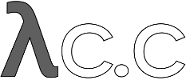diff options
| author | J. Bruce Fields <bfields@fieldses.org> | 2006-01-23 04:57:25 (GMT) |
|---|---|---|
| committer | Junio C Hamano <junkio@cox.net> | 2006-01-23 05:52:33 (GMT) |
| commit | 927a503cd07718ea0f700052043f383253904a56 (patch) | |
| tree | 081cc93380644dd3982d13c6c033f436496db825 | |
| parent | 5b2bcc7b2d546c636f79490655b3347acc91d17f (diff) | |
| download | git-927a503cd07718ea0f700052043f383253904a56.zip git-927a503cd07718ea0f700052043f383253904a56.tar.gz git-927a503cd07718ea0f700052043f383253904a56.tar.bz2 | |
New tutorial
The current Documentation/tutorial.txt concentrates on the lower-level
git interfaces. So it's useful to people developing alternative
porcelains, to advanced users, etc., but not so much to beginning users.
I think it makes sense for the main tutorial to address those
beginnning users, so with this patch I'm proposing that we move
Documentation/tutorial.txt to Documentation/core-tutorial.txt and
replace it by a new tutorial.
Signed-off-by: J. Bruce Fields <bfields@citi.umich.edu>
Signed-off-by: Junio C Hamano <junkio@cox.net>
| -rw-r--r-- | Documentation/core-tutorial.txt | 1821 | ||||
| -rw-r--r-- | Documentation/tutorial.txt | 1989 |
2 files changed, 2107 insertions, 1703 deletions
diff --git a/Documentation/core-tutorial.txt b/Documentation/core-tutorial.txt new file mode 100644 index 0000000..b8fa299 --- /dev/null +++ b/Documentation/core-tutorial.txt @@ -0,0 +1,1821 @@ +A short git tutorial +==================== + +Introduction +------------ + +This is trying to be a short tutorial on setting up and using a git +repository, mainly because being hands-on and using explicit examples is +often the best way of explaining what is going on. + +In normal life, most people wouldn't use the "core" git programs +directly, but rather script around them to make them more palatable. +Understanding the core git stuff may help some people get those scripts +done, though, and it may also be instructive in helping people +understand what it is that the higher-level helper scripts are actually +doing. + +The core git is often called "plumbing", with the prettier user +interfaces on top of it called "porcelain". You may not want to use the +plumbing directly very often, but it can be good to know what the +plumbing does for when the porcelain isn't flushing. + +The material presented here often goes deep describing how things +work internally. If you are mostly interested in using git as a +SCM, you can skip them during your first pass. + +[NOTE] +And those "too deep" descriptions are often marked as Note. + +[NOTE] +If you are already familiar with another version control system, +like CVS, you may want to take a look at +link:everyday.html[Everyday GIT in 20 commands or so] first +before reading this. + + +Creating a git repository +------------------------- + +Creating a new git repository couldn't be easier: all git repositories start +out empty, and the only thing you need to do is find yourself a +subdirectory that you want to use as a working tree - either an empty +one for a totally new project, or an existing working tree that you want +to import into git. + +For our first example, we're going to start a totally new repository from +scratch, with no pre-existing files, and we'll call it `git-tutorial`. +To start up, create a subdirectory for it, change into that +subdirectory, and initialize the git infrastructure with `git-init-db`: + +------------------------------------------------ +$ mkdir git-tutorial +$ cd git-tutorial +$ git-init-db +------------------------------------------------ + +to which git will reply + +---------------- +defaulting to local storage area +---------------- + +which is just git's way of saying that you haven't been doing anything +strange, and that it will have created a local `.git` directory setup for +your new project. You will now have a `.git` directory, and you can +inspect that with `ls`. For your new empty project, it should show you +three entries, among other things: + + - a symlink called `HEAD`, pointing to `refs/heads/master` (if your + platform does not have native symlinks, it is a file containing the + line "ref: refs/heads/master") ++ +Don't worry about the fact that the file that the `HEAD` link points to +doesn't even exist yet -- you haven't created the commit that will +start your `HEAD` development branch yet. + + - a subdirectory called `objects`, which will contain all the + objects of your project. You should never have any real reason to + look at the objects directly, but you might want to know that these + objects are what contains all the real 'data' in your repository. + + - a subdirectory called `refs`, which contains references to objects. + +In particular, the `refs` subdirectory will contain two other +subdirectories, named `heads` and `tags` respectively. They do +exactly what their names imply: they contain references to any number +of different 'heads' of development (aka 'branches'), and to any +'tags' that you have created to name specific versions in your +repository. + +One note: the special `master` head is the default branch, which is +why the `.git/HEAD` file was created as a symlink to it even if it +doesn't yet exist. Basically, the `HEAD` link is supposed to always +point to the branch you are working on right now, and you always +start out expecting to work on the `master` branch. + +However, this is only a convention, and you can name your branches +anything you want, and don't have to ever even 'have' a `master` +branch. A number of the git tools will assume that `.git/HEAD` is +valid, though. + +[NOTE] +An 'object' is identified by its 160-bit SHA1 hash, aka 'object name', +and a reference to an object is always the 40-byte hex +representation of that SHA1 name. The files in the `refs` +subdirectory are expected to contain these hex references +(usually with a final `\'\n\'` at the end), and you should thus +expect to see a number of 41-byte files containing these +references in these `refs` subdirectories when you actually start +populating your tree. + +[NOTE] +An advanced user may want to take a look at the +link:repository-layout.html[repository layout] document +after finishing this tutorial. + +You have now created your first git repository. Of course, since it's +empty, that's not very useful, so let's start populating it with data. + + +Populating a git repository +--------------------------- + +We'll keep this simple and stupid, so we'll start off with populating a +few trivial files just to get a feel for it. + +Start off with just creating any random files that you want to maintain +in your git repository. We'll start off with a few bad examples, just to +get a feel for how this works: + +------------------------------------------------ +$ echo "Hello World" >hello +$ echo "Silly example" >example +------------------------------------------------ + +you have now created two files in your working tree (aka 'working directory'), but to +actually check in your hard work, you will have to go through two steps: + + - fill in the 'index' file (aka 'cache') with the information about your + working tree state. + + - commit that index file as an object. + +The first step is trivial: when you want to tell git about any changes +to your working tree, you use the `git-update-index` program. That +program normally just takes a list of filenames you want to update, but +to avoid trivial mistakes, it refuses to add new entries to the index +(or remove existing ones) unless you explicitly tell it that you're +adding a new entry with the `\--add` flag (or removing an entry with the +`\--remove`) flag. + +So to populate the index with the two files you just created, you can do + +------------------------------------------------ +$ git-update-index --add hello example +------------------------------------------------ + +and you have now told git to track those two files. + +In fact, as you did that, if you now look into your object directory, +you'll notice that git will have added two new objects to the object +database. If you did exactly the steps above, you should now be able to do + + +---------------- +$ ls .git/objects/??/* +---------------- + +and see two files: + +---------------- +.git/objects/55/7db03de997c86a4a028e1ebd3a1ceb225be238 +.git/objects/f2/4c74a2e500f5ee1332c86b94199f52b1d1d962 +---------------- + +which correspond with the objects with names of 557db... and f24c7.. +respectively. + +If you want to, you can use `git-cat-file` to look at those objects, but +you'll have to use the object name, not the filename of the object: + +---------------- +$ git-cat-file -t 557db03de997c86a4a028e1ebd3a1ceb225be238 +---------------- + +where the `-t` tells `git-cat-file` to tell you what the "type" of the +object is. git will tell you that you have a "blob" object (ie just a +regular file), and you can see the contents with + +---------------- +$ git-cat-file "blob" 557db03 +---------------- + +which will print out "Hello World". The object 557db03 is nothing +more than the contents of your file `hello`. + +[NOTE] +Don't confuse that object with the file `hello` itself. The +object is literally just those specific *contents* of the file, and +however much you later change the contents in file `hello`, the object +we just looked at will never change. Objects are immutable. + +[NOTE] +The second example demonstrates that you can +abbreviate the object name to only the first several +hexadecimal digits in most places. + +Anyway, as we mentioned previously, you normally never actually take a +look at the objects themselves, and typing long 40-character hex +names is not something you'd normally want to do. The above digression +was just to show that `git-update-index` did something magical, and +actually saved away the contents of your files into the git object +database. + +Updating the index did something else too: it created a `.git/index` +file. This is the index that describes your current working tree, and +something you should be very aware of. Again, you normally never worry +about the index file itself, but you should be aware of the fact that +you have not actually really "checked in" your files into git so far, +you've only *told* git about them. + +However, since git knows about them, you can now start using some of the +most basic git commands to manipulate the files or look at their status. + +In particular, let's not even check in the two files into git yet, we'll +start off by adding another line to `hello` first: + +------------------------------------------------ +$ echo "It's a new day for git" >>hello +------------------------------------------------ + +and you can now, since you told git about the previous state of `hello`, ask +git what has changed in the tree compared to your old index, using the +`git-diff-files` command: + +------------ +$ git-diff-files +------------ + +Oops. That wasn't very readable. It just spit out its own internal +version of a `diff`, but that internal version really just tells you +that it has noticed that "hello" has been modified, and that the old object +contents it had have been replaced with something else. + +To make it readable, we can tell git-diff-files to output the +differences as a patch, using the `-p` flag: + +------------ +$ git-diff-files -p +diff --git a/hello b/hello +index 557db03..263414f 100644 +--- a/hello ++++ b/hello +@@ -1 +1,2 @@ + Hello World ++It's a new day for git +---- + +i.e. the diff of the change we caused by adding another line to `hello`. + +In other words, `git-diff-files` always shows us the difference between +what is recorded in the index, and what is currently in the working +tree. That's very useful. + +A common shorthand for `git-diff-files -p` is to just write `git +diff`, which will do the same thing. + +------------ +$ git diff +diff --git a/hello b/hello +index 557db03..263414f 100644 +--- a/hello ++++ b/hello +@@ -1 +1,2 @@ + Hello World ++It's a new day for git +------------ + + +Committing git state +-------------------- + +Now, we want to go to the next stage in git, which is to take the files +that git knows about in the index, and commit them as a real tree. We do +that in two phases: creating a 'tree' object, and committing that 'tree' +object as a 'commit' object together with an explanation of what the +tree was all about, along with information of how we came to that state. + +Creating a tree object is trivial, and is done with `git-write-tree`. +There are no options or other input: git-write-tree will take the +current index state, and write an object that describes that whole +index. In other words, we're now tying together all the different +filenames with their contents (and their permissions), and we're +creating the equivalent of a git "directory" object: + +------------------------------------------------ +$ git-write-tree +------------------------------------------------ + +and this will just output the name of the resulting tree, in this case +(if you have done exactly as I've described) it should be + +---------------- +8988da15d077d4829fc51d8544c097def6644dbb +---------------- + +which is another incomprehensible object name. Again, if you want to, +you can use `git-cat-file -t 8988d\...` to see that this time the object +is not a "blob" object, but a "tree" object (you can also use +`git-cat-file` to actually output the raw object contents, but you'll see +mainly a binary mess, so that's less interesting). + +However -- normally you'd never use `git-write-tree` on its own, because +normally you always commit a tree into a commit object using the +`git-commit-tree` command. In fact, it's easier to not actually use +`git-write-tree` on its own at all, but to just pass its result in as an +argument to `git-commit-tree`. + +`git-commit-tree` normally takes several arguments -- it wants to know +what the 'parent' of a commit was, but since this is the first commit +ever in this new repository, and it has no parents, we only need to pass in +the object name of the tree. However, `git-commit-tree` +also wants to get a commit message +on its standard input, and it will write out the resulting object name for the +commit to its standard output. + +And this is where we create the `.git/refs/heads/master` file +which is pointed at by `HEAD`. This file is supposed to contain +the reference to the top-of-tree of the master branch, and since +that's exactly what `git-commit-tree` spits out, we can do this +all with a sequence of simple shell commands: + +------------------------------------------------ +$ tree=$(git-write-tree) +$ commit=$(echo 'Initial commit' | git-commit-tree $tree) +$ git-update-ref HEAD $commit +------------------------------------------------ + +which will say: + +---------------- +Committing initial tree 8988da15d077d4829fc51d8544c097def6644dbb +---------------- + +just to warn you about the fact that it created a totally new commit +that is not related to anything else. Normally you do this only *once* +for a project ever, and all later commits will be parented on top of an +earlier commit, and you'll never see this "Committing initial tree" +message ever again. + +Again, normally you'd never actually do this by hand. There is a +helpful script called `git commit` that will do all of this for you. So +you could have just written `git commit` +instead, and it would have done the above magic scripting for you. + + +Making a change +--------------- + +Remember how we did the `git-update-index` on file `hello` and then we +changed `hello` afterward, and could compare the new state of `hello` with the +state we saved in the index file? + +Further, remember how I said that `git-write-tree` writes the contents +of the *index* file to the tree, and thus what we just committed was in +fact the *original* contents of the file `hello`, not the new ones. We did +that on purpose, to show the difference between the index state, and the +state in the working tree, and how they don't have to match, even +when we commit things. + +As before, if we do `git-diff-files -p` in our git-tutorial project, +we'll still see the same difference we saw last time: the index file +hasn't changed by the act of committing anything. However, now that we +have committed something, we can also learn to use a new command: +`git-diff-index`. + +Unlike `git-diff-files`, which showed the difference between the index +file and the working tree, `git-diff-index` shows the differences +between a committed *tree* and either the index file or the working +tree. In other words, `git-diff-index` wants a tree to be diffed +against, and before we did the commit, we couldn't do that, because we +didn't have anything to diff against. + +But now we can do + +---------------- +$ git-diff-index -p HEAD +---------------- + +(where `-p` has the same meaning as it did in `git-diff-files`), and it +will show us the same difference, but for a totally different reason. +Now we're comparing the working tree not against the index file, +but against the tree we just wrote. It just so happens that those two +are obviously the same, so we get the same result. + +Again, because this is a common operation, you can also just shorthand +it with + +---------------- +$ git diff HEAD +---------------- + +which ends up doing the above for you. + +In other words, `git-diff-index` normally compares a tree against the +working tree, but when given the `\--cached` flag, it is told to +instead compare against just the index cache contents, and ignore the +current working tree state entirely. Since we just wrote the index +file to HEAD, doing `git-diff-index \--cached -p HEAD` should thus return +an empty set of differences, and that's exactly what it does. + +[NOTE] +================ +`git-diff-index` really always uses the index for its +comparisons, and saying that it compares a tree against the working +tree is thus not strictly accurate. In particular, the list of +files to compare (the "meta-data") *always* comes from the index file, +regardless of whether the `\--cached` flag is used or not. The `\--cached` +flag really only determines whether the file *contents* to be compared +come from the working tree or not. + +This is not hard to understand, as soon as you realize that git simply +never knows (or cares) about files that it is not told about +explicitly. git will never go *looking* for files to compare, it +expects you to tell it what the files are, and that's what the index +is there for. +================ + +However, our next step is to commit the *change* we did, and again, to +understand what's going on, keep in mind the difference between "working +tree contents", "index file" and "committed tree". We have changes +in the working tree that we want to commit, and we always have to +work through the index file, so the first thing we need to do is to +update the index cache: + +------------------------------------------------ +$ git-update-index hello +------------------------------------------------ + +(note how we didn't need the `\--add` flag this time, since git knew +about the file already). + +Note what happens to the different `git-diff-\*` versions here. After +we've updated `hello` in the index, `git-diff-files -p` now shows no +differences, but `git-diff-index -p HEAD` still *does* show that the +current state is different from the state we committed. In fact, now +`git-diff-index` shows the same difference whether we use the `--cached` +flag or not, since now the index is coherent with the working tree. + +Now, since we've updated `hello` in the index, we can commit the new +version. We could do it by writing the tree by hand again, and +committing the tree (this time we'd have to use the `-p HEAD` flag to +tell commit that the HEAD was the *parent* of the new commit, and that +this wasn't an initial commit any more), but you've done that once +already, so let's just use the helpful script this time: + +------------------------------------------------ +$ git commit +------------------------------------------------ + +which starts an editor for you to write the commit message and tells you +a bit about what you have done. + +Write whatever message you want, and all the lines that start with '#' +will be pruned out, and the rest will be used as the commit message for +the change. If you decide you don't want to commit anything after all at +this point (you can continue to edit things and update the index), you +can just leave an empty message. Otherwise `git commit` will commit +the change for you. + +You've now made your first real git commit. And if you're interested in +looking at what `git commit` really does, feel free to investigate: +it's a few very simple shell scripts to generate the helpful (?) commit +message headers, and a few one-liners that actually do the +commit itself (`git-commit`). + + +Inspecting Changes +------------------ + +While creating changes is useful, it's even more useful if you can tell +later what changed. The most useful command for this is another of the +`diff` family, namely `git-diff-tree`. + +`git-diff-tree` can be given two arbitrary trees, and it will tell you the +differences between them. Perhaps even more commonly, though, you can +give it just a single commit object, and it will figure out the parent +of that commit itself, and show the difference directly. Thus, to get +the same diff that we've already seen several times, we can now do + +---------------- +$ git-diff-tree -p HEAD +---------------- + +(again, `-p` means to show the difference as a human-readable patch), +and it will show what the last commit (in `HEAD`) actually changed. + +[NOTE] +============ +Here is an ASCII art by Jon Loeliger that illustrates how +various diff-\* commands compare things. + + diff-tree + +----+ + | | + | | + V V + +-----------+ + | Object DB | + | Backing | + | Store | + +-----------+ + ^ ^ + | | + | | diff-index --cached + | | + diff-index | V + | +-----------+ + | | Index | + | | "cache" | + | +-----------+ + | ^ + | | + | | diff-files + | | + V V + +-----------+ + | Working | + | Directory | + +-----------+ +============ + +More interestingly, you can also give `git-diff-tree` the `-v` flag, which +tells it to also show the commit message and author and date of the +commit, and you can tell it to show a whole series of diffs. +Alternatively, you can tell it to be "silent", and not show the diffs at +all, but just show the actual commit message. + +In fact, together with the `git-rev-list` program (which generates a +list of revisions), `git-diff-tree` ends up being a veritable fount of +changes. A trivial (but very useful) script called `git-whatchanged` is +included with git which does exactly this, and shows a log of recent +activities. + +To see the whole history of our pitiful little git-tutorial project, you +can do + +---------------- +$ git log +---------------- + +which shows just the log messages, or if we want to see the log together +with the associated patches use the more complex (and much more +powerful) + +---------------- +$ git-whatchanged -p --root +---------------- + +and you will see exactly what has changed in the repository over its +short history. + +[NOTE] +The `\--root` flag is a flag to `git-diff-tree` to tell it to +show the initial aka 'root' commit too. Normally you'd probably not +want to see the initial import diff, but since the tutorial project +was started from scratch and is so small, we use it to make the result +a bit more interesting. + +With that, you should now be having some inkling of what git does, and +can explore on your own. + +[NOTE] +Most likely, you are not directly using the core +git Plumbing commands, but using Porcelain like Cogito on top +of it. Cogito works a bit differently and you usually do not +have to run `git-update-index` yourself for changed files (you +do tell underlying git about additions and removals via +`cg-add` and `cg-rm` commands). Just before you make a commit +with `cg-commit`, Cogito figures out which files you modified, +and runs `git-update-index` on them for you. + + +Tagging a version +----------------- + +In git, there are two kinds of tags, a "light" one, and an "annotated tag". + +A "light" tag is technically nothing more than a branch, except we put +it in the `.git/refs/tags/` subdirectory instead of calling it a `head`. +So the simplest form of tag involves nothing more than + +------------------------------------------------ +$ git tag my-first-tag +------------------------------------------------ + +which just writes the current `HEAD` into the `.git/refs/tags/my-first-tag` +file, after which point you can then use this symbolic name for that +particular state. You can, for example, do + +---------------- +$ git diff my-first-tag +---------------- + +to diff your current state against that tag (which at this point will +obviously be an empty diff, but if you continue to develop and commit +stuff, you can use your tag as an "anchor-point" to see what has changed +since you tagged it. + +An "annotated tag" is actually a real git object, and contains not only a +pointer to the state you want to tag, but also a small tag name and +message, along with optionally a PGP signature that says that yes, +you really did +that tag. You create these annotated tags with either the `-a` or +`-s` flag to `git tag`: + +---------------- +$ git tag -s <tagname> +---------------- + +which will sign the current `HEAD` (but you can also give it another +argument that specifies the thing to tag, ie you could have tagged the +current `mybranch` point by using `git tag <tagname> mybranch`). + +You normally only do signed tags for major releases or things +like that, while the light-weight tags are useful for any marking you +want to do -- any time you decide that you want to remember a certain +point, just create a private tag for it, and you have a nice symbolic +name for the state at that point. + + +Copying repositories +-------------------- + +git repositories are normally totally self-sufficient and relocatable +Unlike CVS, for example, there is no separate notion of +"repository" and "working tree". A git repository normally *is* the +working tree, with the local git information hidden in the `.git` +subdirectory. There is nothing else. What you see is what you got. + +[NOTE] +You can tell git to split the git internal information from +the directory that it tracks, but we'll ignore that for now: it's not +how normal projects work, and it's really only meant for special uses. +So the mental model of "the git information is always tied directly to +the working tree that it describes" may not be technically 100% +accurate, but it's a good model for all normal use. + +This has two implications: + + - if you grow bored with the tutorial repository you created (or you've + made a mistake and want to start all over), you can just do simple ++ +---------------- +$ rm -rf git-tutorial +---------------- ++ +and it will be gone. There's no external repository, and there's no +history outside the project you created. + + - if you want to move or duplicate a git repository, you can do so. There + is `git clone` command, but if all you want to do is just to + create a copy of your repository (with all the full history that + went along with it), you can do so with a regular + `cp -a git-tutorial new-git-tutorial`. ++ +Note that when you've moved or copied a git repository, your git index +file (which caches various information, notably some of the "stat" +information for the files involved) will likely need to be refreshed. +So after you do a `cp -a` to create a new copy, you'll want to do ++ +---------------- +$ git-update-index --refresh +---------------- ++ +in the new repository to make sure that the index file is up-to-date. + +Note that the second point is true even across machines. You can +duplicate a remote git repository with *any* regular copy mechanism, be it +`scp`, `rsync` or `wget`. + +When copying a remote repository, you'll want to at a minimum update the +index cache when you do this, and especially with other peoples' +repositories you often want to make sure that the index cache is in some +known state (you don't know *what* they've done and not yet checked in), +so usually you'll precede the `git-update-index` with a + +---------------- +$ git-read-tree --reset HEAD +$ git-update-index --refresh +---------------- + +which will force a total index re-build from the tree pointed to by `HEAD`. +It resets the index contents to `HEAD`, and then the `git-update-index` +makes sure to match up all index entries with the checked-out files. +If the original repository had uncommitted changes in its +working tree, `git-update-index --refresh` notices them and +tells you they need to be updated. + +The above can also be written as simply + +---------------- +$ git reset +---------------- + +and in fact a lot of the common git command combinations can be scripted +with the `git xyz` interfaces. You can learn things by just looking +at what the various git scripts do. For example, `git reset` is the +above two lines implemented in `git-reset`, but some things like +`git status` and `git commit` are slightly more complex scripts around +the basic git commands. + +Many (most?) public remote repositories will not contain any of +the checked out files or even an index file, and will *only* contain the +actual core git files. Such a repository usually doesn't even have the +`.git` subdirectory, but has all the git files directly in the +repository. + +To create your own local live copy of such a "raw" git repository, you'd +first create your own subdirectory for the project, and then copy the +raw repository contents into the `.git` directory. For example, to +create your own copy of the git repository, you'd do the following + +---------------- +$ mkdir my-git +$ cd my-git +$ rsync -rL rsync://rsync.kernel.org/pub/scm/git/git.git/ .git +---------------- + +followed by + +---------------- +$ git-read-tree HEAD +---------------- + +to populate the index. However, now you have populated the index, and +you have all the git internal files, but you will notice that you don't +actually have any of the working tree files to work on. To get +those, you'd check them out with + +---------------- +$ git-checkout-index -u -a +---------------- + +where the `-u` flag means that you want the checkout to keep the index +up-to-date (so that you don't have to refresh it afterward), and the +`-a` flag means "check out all files" (if you have a stale copy or an +older version of a checked out tree you may also need to add the `-f` +flag first, to tell git-checkout-index to *force* overwriting of any old +files). + +Again, this can all be simplified with + +---------------- +$ git clone rsync://rsync.kernel.org/pub/scm/git/git.git/ my-git +$ cd my-git +$ git checkout +---------------- + +which will end up doing all of the above for you. + +You have now successfully copied somebody else's (mine) remote +repository, and checked it out. + + +Creating a new branch +--------------------- + +Branches in git are really nothing more than pointers into the git +object database from within the `.git/refs/` subdirectory, and as we +already discussed, the `HEAD` branch is nothing but a symlink to one of +these object pointers. + +You can at any time create a new branch by just picking an arbitrary +point in the project history, and just writing the SHA1 name of that +object into a file under `.git/refs/heads/`. You can use any filename you +want (and indeed, subdirectories), but the convention is that the +"normal" branch is called `master`. That's just a convention, though, +and nothing enforces it. + +To show that as an example, let's go back to the git-tutorial repository we +used earlier, and create a branch in it. You do that by simply just +saying that you want to check out a new branch: + +------------ +$ git checkout -b mybranch +------------ + +will create a new branch based at the current `HEAD` position, and switch +to it. + +[NOTE] +================================================ +If you make the decision to start your new branch at some +other point in the history than the current `HEAD`, you can do so by +just telling `git checkout` what the base of the checkout would be. +In other words, if you have an earlier tag or branch, you'd just do + +------------ +$ git checkout -b mybranch earlier-commit +------------ + +and it would create the new branch `mybranch` at the earlier commit, +and check out the state at that time. +================================================ + +You can always just jump back to your original `master` branch by doing + +------------ +$ git checkout master +------------ + +(or any other branch-name, for that matter) and if you forget which +branch you happen to be on, a simple + +------------ +$ ls -l .git/HEAD +------------ + +will tell you where it's pointing (Note that on platforms with bad or no +symlink support, you have to execute + +------------ +$ cat .git/HEAD +------------ + +instead). To get the list of branches you have, you can say + +------------ +$ git branch +------------ + +which is nothing more than a simple script around `ls .git/refs/heads`. +There will be asterisk in front of the branch you are currently on. + +Sometimes you may wish to create a new branch _without_ actually +checking it out and switching to it. If so, just use the command + +------------ +$ git branch <branchname> [startingpoint] +------------ + +which will simply _create_ the branch, but will not do anything further. +You can then later -- once you decide that you want to actually develop +on that branch -- switch to that branch with a regular `git checkout` +with the branchname as the argument. + + +Merging two branches +-------------------- + +One of the ideas of having a branch is that you do some (possibly +experimental) work in it, and eventually merge it back to the main +branch. So assuming you created the above `mybranch` that started out +being the same as the original `master` branch, let's make sure we're in +that branch, and do some work there. + +------------------------------------------------ +$ git checkout mybranch +$ echo "Work, work, work" >>hello +$ git commit -m 'Some work.' hello +------------------------------------------------ + +Here, we just added another line to `hello`, and we used a shorthand for +doing both `git-update-index hello` and `git commit` by just giving the +filename directly to `git commit`. The `-m` flag is to give the +commit log message from the command line. + +Now, to make it a bit more interesting, let's assume that somebody else +does some work in the original branch, and simulate that by going back +to the master branch, and editing the same file differently there: + +------------ +$ git checkout master +------------ + +Here, take a moment to look at the contents of `hello`, and notice how they +don't contain the work we just did in `mybranch` -- because that work +hasn't happened in the `master` branch at all. Then do + +------------ +$ echo "Play, play, play" >>hello +$ echo "Lots of fun" >>example +$ git commit -m 'Some fun.' hello example +------------ + +since the master branch is obviously in a much better mood. + +Now, you've got two branches, and you decide that you want to merge the +work done. Before we do that, let's introduce a cool graphical tool that +helps you view what's going on: + +---------------- +$ gitk --all +---------------- + +will show you graphically both of your branches (that's what the `\--all` +means: normally it will just show you your current `HEAD`) and their +histories. You can also see exactly how they came to be from a common +source. + +Anyway, let's exit `gitk` (`^Q` or the File menu), and decide that we want +to merge the work we did on the `mybranch` branch into the `master` +branch (which is currently our `HEAD` too). To do that, there's a nice +script called `git merge`, which wants to know which branches you want +to resolve and what the merge is all about: + +------------ +$ git merge "Merge work in mybranch" HEAD mybranch +------------ + +where the first argument is going to be used as the commit message if +the merge can be resolved automatically. + +Now, in this case we've intentionally created a situation where the +merge will need to be fixed up by hand, though, so git will do as much +of it as it can automatically (which in this case is just merge the `example` +file, which had no differences in the `mybranch` branch), and say: + +---------------- + Trying really trivial in-index merge... + fatal: Merge requires file-level merging + Nope. + ... + Auto-merging hello + CONFLICT (content): Merge conflict in hello + Automatic merge failed/prevented; fix up by hand +---------------- + +which is way too verbose, but it basically tells you that it failed the +really trivial merge ("Simple merge") and did an "Automatic merge" +instead, but that too failed due to conflicts in `hello`. + +Not to worry. It left the (trivial) conflict in `hello` in the same form you +should already be well used to if you've ever used CVS, so let's just +open `hello` in our editor (whatever that may be), and fix it up somehow. +I'd suggest just making it so that `hello` contains all four lines: + +------------ +Hello World +It's a new day for git +Play, play, play +Work, work, work +------------ + +and once you're happy with your manual merge, just do a + +------------ +$ git commit hello +------------ + +which will very loudly warn you that you're now committing a merge +(which is correct, so never mind), and you can write a small merge +message about your adventures in git-merge-land. + +After you're done, start up `gitk \--all` to see graphically what the +history looks like. Notice that `mybranch` still exists, and you can +switch to it, and continue to work with it if you want to. The +`mybranch` branch will not contain the merge, but next time you merge it +from the `master` branch, git will know how you merged it, so you'll not +have to do _that_ merge again. + +Another useful tool, especially if you do not always work in X-Window +environment, is `git show-branch`. + +------------------------------------------------ +$ git show-branch master mybranch +* [master] Merge work in mybranch + ! [mybranch] Some work. +-- +- [master] Merge work in mybranch +*+ [mybranch] Some work. +------------------------------------------------ + +The first two lines indicate that it is showing the two branches +and the first line of the commit log message from their +top-of-the-tree commits, you are currently on `master` branch +(notice the asterisk `*` character), and the first column for +the later output lines is used to show commits contained in the +`master` branch, and the second column for the `mybranch` +branch. Three commits are shown along with their log messages. +All of them have non blank characters in the first column (`*` +shows an ordinary commit on the current branch, `.` is a merge commit), which +means they are now part of the `master` branch. Only the "Some +work" commit has the plus `+` character in the second column, +because `mybranch` has not been merged to incorporate these +commits from the master branch. The string inside brackets +before the commit log message is a short name you can use to +name the commit. In the above example, 'master' and 'mybranch' +are branch heads. 'master~1' is the first parent of 'master' +branch head. Please see 'git-rev-parse' documentation if you +see more complex cases. + +Now, let's pretend you are the one who did all the work in +`mybranch`, and the fruit of your hard work has finally been merged +to the `master` branch. Let's go back to `mybranch`, and run +resolve to get the "upstream changes" back to your branch. + +------------ +$ git checkout mybranch +$ git merge "Merge upstream changes." HEAD master +------------ + +This outputs something like this (the actual commit object names +would be different) + +---------------- +Updating from ae3a2da... to a80b4aa.... + example | 1 + + hello | 1 + + 2 files changed, 2 insertions(+), 0 deletions(-) +---------------- + +Because your branch did not contain anything more than what are +already merged into the `master` branch, the resolve operation did +not actually do a merge. Instead, it just updated the top of +the tree of your branch to that of the `master` branch. This is +often called 'fast forward' merge. + +You can run `gitk \--all` again to see how the commit ancestry +looks like, or run `show-branch`, which tells you this. + +------------------------------------------------ +$ git show-branch master mybranch +! [master] Merge work in mybranch + * [mybranch] Merge work in mybranch +-- +-- [master] Merge work in mybranch +------------------------------------------------ + + +Merging external work +--------------------- + +It's usually much more common that you merge with somebody else than +merging with your own branches, so it's worth pointing out that git +makes that very easy too, and in fact, it's not that different from +doing a `git merge`. In fact, a remote merge ends up being nothing +more than "fetch the work from a remote repository into a temporary tag" +followed by a `git merge`. + +Fetching from a remote repository is done by, unsurprisingly, +`git fetch`: + +---------------- +$ git fetch <remote-repository> +---------------- + +One of the following transports can be used to name the +repository to download from: + +Rsync:: + `rsync://remote.machine/path/to/repo.git/` ++ +Rsync transport is usable for both uploading and downloading, +but is completely unaware of what git does, and can produce +unexpected results when you download from the public repository +while the repository owner is uploading into it via `rsync` +transport. Most notably, it could update the files under +`refs/` which holds the object name of the topmost commits +before uploading the files in `objects/` -- the downloader would +obtain head commit object name while that object itself is still +not available in the repository. For this reason, it is +considered deprecated. + +SSH:: + `remote.machine:/path/to/repo.git/` or ++ +`ssh://remote.machine/path/to/repo.git/` ++ +This transport can be used for both uploading and downloading, +and requires you to have a log-in privilege over `ssh` to the +remote machine. It finds out the set of objects the other side +lacks by exchanging the head commits both ends have and +transfers (close to) minimum set of objects. It is by far the +most efficient way to exchange git objects between repositories. + +Local directory:: + `/path/to/repo.git/` ++ +This transport is the same as SSH transport but uses `sh` to run +both ends on the local machine instead of running other end on +the remote machine via `ssh`. + +git Native:: + `git://remote.machine/path/to/repo.git/` ++ +This transport was designed for anonymous downloading. Like SSH +transport, it finds out the set of objects the downstream side +lacks and transfers (close to) minimum set of objects. + +HTTP(S):: + `http://remote.machine/path/to/repo.git/` ++ +Downloader from http and https URL +first obtains the topmost commit object name from the remote site +by looking at the specified refname under `repo.git/refs/` directory, +and then tries to obtain the +commit object by downloading from `repo.git/objects/xx/xxx\...` +using the object name of that commit object. Then it reads the +commit object to find out its parent commits and the associate +tree object; it repeats this process until it gets all the +necessary objects. Because of this behaviour, they are +sometimes also called 'commit walkers'. ++ +The 'commit walkers' are sometimes also called 'dumb +transports', because they do not require any git aware smart +server like git Native transport does. Any stock HTTP server +that does not even support directory index would suffice. But +you must prepare your repository with `git-update-server-info` +to help dumb transport downloaders. ++ +There are (confusingly enough) `git-ssh-fetch` and `git-ssh-upload` +programs, which are 'commit walkers'; they outlived their +usefulness when git Native and SSH transports were introduced, +and not used by `git pull` or `git push` scripts. + +Once you fetch from the remote repository, you `resolve` that +with your current branch. + +However -- it's such a common thing to `fetch` and then +immediately `resolve`, that it's called `git pull`, and you can +simply do + +---------------- +$ git pull <remote-repository> +---------------- + +and optionally give a branch-name for the remote end as a second +argument. + +[NOTE] +You could do without using any branches at all, by +keeping as many local repositories as you would like to have +branches, and merging between them with `git pull`, just like +you merge between branches. The advantage of this approach is +that it lets you keep set of files for each `branch` checked +out and you may find it easier to switch back and forth if you +juggle multiple lines of development simultaneously. Of +course, you will pay the price of more disk usage to hold +multiple working trees, but disk space is cheap these days. + +[NOTE] +You could even pull from your own repository by +giving '.' as <remote-repository> parameter to `git pull`. This +is useful when you want to merge a local branch (or more, if you +are making an Octopus) into the current branch. + +It is likely that you will be pulling from the same remote +repository from time to time. As a short hand, you can store +the remote repository URL in a file under .git/remotes/ +directory, like this: + +------------------------------------------------ +$ mkdir -p .git/remotes/ +$ cat >.git/remotes/linus <<\EOF +URL: http://www.kernel.org/pub/scm/git/git.git/ +EOF +------------------------------------------------ + +and use the filename to `git pull` instead of the full URL. +The URL specified in such file can even be a prefix +of a full URL, like this: + +------------------------------------------------ +$ cat >.git/remotes/jgarzik <<\EOF +URL: http://www.kernel.org/pub/scm/linux/git/jgarzik/ +EOF +------------------------------------------------ + + +Examples. + +. `git pull linus` +. `git pull linus tag v0.99.1` +. `git pull jgarzik/netdev-2.6.git/ e100` + +the above are equivalent to: + +. `git pull http://www.kernel.org/pub/scm/git/git.git/ HEAD` +. `git pull http://www.kernel.org/pub/scm/git/git.git/ tag v0.99.1` +. `git pull http://www.kernel.org/pub/.../jgarzik/netdev-2.6.git e100` + + +How does the merge work? +------------------------ + +We said this tutorial shows what plumbing does to help you cope +with the porcelain that isn't flushing, but we so far did not +talk about how the merge really works. If you are following +this tutorial the first time, I'd suggest to skip to "Publishing +your work" section and come back here later. + +OK, still with me? To give us an example to look at, let's go +back to the earlier repository with "hello" and "example" file, +and bring ourselves back to the pre-merge state: + +------------ +$ git show-branch --more=3 master mybranch +! [master] Merge work in mybranch + * [mybranch] Merge work in mybranch +-- +-- [master] Merge work in mybranch ++* [master^2] Some work. ++* [master^] Some fun. +------------ + +Remember, before running `git merge`, our `master` head was at +"Some fun." commit, while our `mybranch` head was at "Some +work." commit. + +------------ +$ git checkout mybranch +$ git reset --hard master^2 +$ git checkout master +$ git reset --hard master^ +------------ + +After rewinding, the commit structure should look like this: + +------------ +$ git show-branch +* [master] Some fun. + ! [mybranch] Some work. +-- + + [mybranch] Some work. +* [master] Some fun. +*+ [mybranch^] New day. +------------ + +Now we are ready to experiment with the merge by hand. + +`git merge` command, when merging two branches, uses 3-way merge +algorithm. First, it finds the common ancestor between them. +The command it uses is `git-merge-base`: + +------------ +$ mb=$(git-merge-base HEAD mybranch) +------------ + +The command writes the commit object name of the common ancestor +to the standard output, so we captured its output to a variable, +because we will be using it in the next step. BTW, the common +ancestor commit is the "New day." commit in this case. You can +tell it by: + +------------ +$ git-name-rev $mb +my-first-tag +------------ + +After finding out a common ancestor commit, the second step is +this: + +------------ +$ git-read-tree -m -u $mb HEAD mybranch +------------ + +This is the same `git-read-tree` command we have already seen, +but it takes three trees, unlike previous examples. This reads +the contents of each tree into different 'stage' in the index +file (the first tree goes to stage 1, the second stage 2, +etc.). After reading three trees into three stages, the paths +that are the same in all three stages are 'collapsed' into stage +0. Also paths that are the same in two of three stages are +collapsed into stage 0, taking the SHA1 from either stage 2 or +stage 3, whichever is different from stage 1 (i.e. only one side +changed from the common ancestor). + +After 'collapsing' operation, paths that are different in three +trees are left in non-zero stages. At this point, you can +inspect the index file with this command: + +------------ +$ git-ls-files --stage +100644 7f8b141b65fdcee47321e399a2598a235a032422 0 example +100644 263414f423d0e4d70dae8fe53fa34614ff3e2860 1 hello +100644 06fa6a24256dc7e560efa5687fa84b51f0263c3a 2 hello +100644 cc44c73eb783565da5831b4d820c962954019b69 3 hello +------------ + +In our example of only two files, we did not have unchanged +files so only 'example' resulted in collapsing, but in real-life +large projects, only small number of files change in one commit, +and this 'collapsing' tends to trivially merge most of the paths +fairly quickly, leaving only a handful the real changes in non-zero +stages. + +To look at only non-zero stages, use `\--unmerged` flag: + +------------ +$ git-ls-files --unmerged +100644 263414f423d0e4d70dae8fe53fa34614ff3e2860 1 hello +100644 06fa6a24256dc7e560efa5687fa84b51f0263c3a 2 hello +100644 cc44c73eb783565da5831b4d820c962954019b69 3 hello +------------ + +The next step of merging is to merge these three versions of the +file, using 3-way merge. This is done by giving +`git-merge-one-file` command as one of the arguments to +`git-merge-index` command: + +------------ +$ git-merge-index git-merge-one-file hello +Auto-merging hello. +merge: warning: conflicts during merge +ERROR: Merge conflict in hello. +fatal: merge program failed +------------ + +`git-merge-one-file` script is called with parameters to +describe those three versions, and is responsible to leave the +merge results in the working tree. +It is a fairly straightforward shell script, and +eventually calls `merge` program from RCS suite to perform a +file-level 3-way merge. In this case, `merge` detects +conflicts, and the merge result with conflict marks is left in +the working tree.. This can be seen if you run `ls-files +--stage` again at this point: + +------------ +$ git-ls-files --stage +100644 7f8b141b65fdcee47321e399a2598a235a032422 0 example +100644 263414f423d0e4d70dae8fe53fa34614ff3e2860 1 hello +100644 06fa6a24256dc7e560efa5687fa84b51f0263c3a 2 hello +100644 cc44c73eb783565da5831b4d820c962954019b69 3 hello +------------ + +This is the state of the index file and the working file after +`git merge` returns control back to you, leaving the conflicting +merge for you to resolve. Notice that the path `hello` is still +unmerged, and what you see with `git diff` at this point is +differences since stage 2 (i.e. your version). + + +Publishing your work +-------------------- + +So we can use somebody else's work from a remote repository; but +how can *you* prepare a repository to let other people pull from +it? + +Your do your real work in your working tree that has your +primary repository hanging under it as its `.git` subdirectory. +You *could* make that repository accessible remotely and ask +people to pull from it, but in practice that is not the way +things are usually done. A recommended way is to have a public +repository, make it reachable by other people, and when the +changes you made in your primary working tree are in good shape, +update the public repository from it. This is often called +'pushing'. + +[NOTE] +This public repository could further be mirrored, and that is +how git repositories at `kernel.org` are managed. + +Publishing the changes from your local (private) repository to +your remote (public) repository requires a write privilege on +the remote machine. You need to have an SSH account there to +run a single command, `git-receive-pack`. + +First, you need to create an empty repository on the remote +machine that will house your public repository. This empty +repository will be populated and be kept up-to-date by pushing +into it later. Obviously, this repository creation needs to be +done only once. + +[NOTE] +`git push` uses a pair of programs, +`git-send-pack` on your local machine, and `git-receive-pack` +on the remote machine. The communication between the two over +the network internally uses an SSH connection. + +Your private repository's git directory is usually `.git`, but +your public repository is often named after the project name, +i.e. `<project>.git`. Let's create such a public repository for +project `my-git`. After logging into the remote machine, create +an empty directory: + +------------ +$ mkdir my-git.git +------------ + +Then, make that directory into a git repository by running +`git init-db`, but this time, since its name is not the usual +`.git`, we do things slightly differently: + +------------ +$ GIT_DIR=my-git.git git-init-db +------------ + +Make sure this directory is available for others you want your +changes to be pulled by via the transport of your choice. Also +you need to make sure that you have the `git-receive-pack` +program on the `$PATH`. + +[NOTE] +Many installations of sshd do not invoke your shell as the login +shell when you directly run programs; what this means is that if +your login shell is `bash`, only `.bashrc` is read and not +`.bash_profile`. As a workaround, make sure `.bashrc` sets up +`$PATH` so that you can run `git-receive-pack` program. + +[NOTE] +If you plan to publish this repository to be accessed over http, +you should do `chmod +x my-git.git/hooks/post-update` at this +point. This makes sure that every time you push into this +repository, `git-update-server-info` is run. + +Your "public repository" is now ready to accept your changes. +Come back to the machine you have your private repository. From +there, run this command: + +------------ +$ git push <public-host>:/path/to/my-git.git master +------------ + +This synchronizes your public repository to match the named +branch head (i.e. `master` in this case) and objects reachable +from them in your current repository. + +As a real example, this is how I update my public git +repository. Kernel.org mirror network takes care of the +propagation to other publicly visible machines: + +------------ +$ git push master.kernel.org:/pub/scm/git/git.git/ +------------ + + +Packing your repository +----------------------- + +Earlier, we saw that one file under `.git/objects/??/` directory +is stored for each git object you create. This representation +is efficient to create atomically and safely, but +not so convenient to transport over the network. Since git objects are +immutable once they are created, there is a way to optimize the +storage by "packing them together". The command + +------------ +$ git repack +------------ + +will do it for you. If you followed the tutorial examples, you +would have accumulated about 17 objects in `.git/objects/??/` +directories by now. `git repack` tells you how many objects it +packed, and stores the packed file in `.git/objects/pack` +directory. + +[NOTE] +You will see two files, `pack-\*.pack` and `pack-\*.idx`, +in `.git/objects/pack` directory. They are closely related to +each other, and if you ever copy them by hand to a different +repository for whatever reason, you should make sure you copy +them together. The former holds all the data from the objects +in the pack, and the latter holds the index for random +access. + +If you are paranoid, running `git-verify-pack` command would +detect if you have a corrupt pack, but do not worry too much. +Our programs are always perfect ;-). + +Once you have packed objects, you do not need to leave the +unpacked objects that are contained in the pack file anymore. + +------------ +$ git prune-packed +------------ + +would remove them for you. + +You can try running `find .git/objects -type f` before and after +you run `git prune-packed` if you are curious. Also `git +count-objects` would tell you how many unpacked objects are in +your repository and how much space they are consuming. + +[NOTE] +`git pull` is slightly cumbersome for HTTP transport, as a +packed repository may contain relatively few objects in a +relatively large pack. If you expect many HTTP pulls from your +public repository you might want to repack & prune often, or +never. + +If you run `git repack` again at this point, it will say +"Nothing to pack". Once you continue your development and +accumulate the changes, running `git repack` again will create a +new pack, that contains objects created since you packed your +repository the last time. We recommend that you pack your project +soon after the initial import (unless you are starting your +project from scratch), and then run `git repack` every once in a +while, depending on how active your project is. + +When a repository is synchronized via `git push` and `git pull` +objects packed in the source repository are usually stored +unpacked in the destination, unless rsync transport is used. +While this allows you to use different packing strategies on +both ends, it also means you may need to repack both +repositories every once in a while. + + +Working with Others +------------------- + +Although git is a truly distributed system, it is often +convenient to organize your project with an informal hierarchy +of developers. Linux kernel development is run this way. There +is a nice illustration (page 17, "Merges to Mainline") in Randy +Dunlap's presentation (`http://tinyurl.com/a2jdg`). + +It should be stressed that this hierarchy is purely *informal*. +There is nothing fundamental in git that enforces the "chain of +patch flow" this hierarchy implies. You do not have to pull +from only one remote repository. + +A recommended workflow for a "project lead" goes like this: + +1. Prepare your primary repository on your local machine. Your + work is done there. + +2. Prepare a public repository accessible to others. ++ +If other people are pulling from your repository over dumb +transport protocols (HTTP), you need to keep this repository +'dumb transport friendly'. After `git init-db`, +`$GIT_DIR/hooks/post-update` copied from the standard templates +would contain a call to `git-update-server-info` but the +`post-update` hook itself is disabled by default -- enable it +with `chmod +x post-update`. This makes sure `git-update-server-info` +keeps the necessary files up-to-date. + +3. Push into the public repository from your primary + repository. + +4. `git repack` the public repository. This establishes a big + pack that contains the initial set of objects as the + baseline, and possibly `git prune` if the transport + used for pulling from your repository supports packed + repositories. + +5. Keep working in your primary repository. Your changes + include modifications of your own, patches you receive via + e-mails, and merges resulting from pulling the "public" + repositories of your "subsystem maintainers". ++ +You can repack this private repository whenever you feel like. + +6. Push your changes to the public repository, and announce it + to the public. + +7. Every once in a while, "git repack" the public repository. + Go back to step 5. and continue working. + + +A recommended work cycle for a "subsystem maintainer" who works +on that project and has an own "public repository" goes like this: + +1. Prepare your work repository, by `git clone` the public + repository of the "project lead". The URL used for the + initial cloning is stored in `.git/remotes/origin`. + +2. Prepare a public repository accessible to others, just like + the "project lead" person does. + +3. Copy over the packed files from "project lead" public + repository to your public repository, unless the "project + lead" repository lives on the same machine as yours. In the + latter case, you can use `objects/info/alternates` file to + point at the repository you are borrowing from. + +4. Push into the public repository from your primary + repository. Run `git repack`, and possibly `git prune` if the + transport used for pulling from your repository supports + packed repositories. + +5. Keep working in your primary repository. Your changes + include modifications of your own, patches you receive via + e-mails, and merges resulting from pulling the "public" + repositories of your "project lead" and possibly your + "sub-subsystem maintainers". ++ +You can repack this private repository whenever you feel +like. + +6. Push your changes to your public repository, and ask your + "project lead" and possibly your "sub-subsystem + maintainers" to pull from it. + +7. Every once in a while, `git repack` the public repository. + Go back to step 5. and continue working. + + +A recommended work cycle for an "individual developer" who does +not have a "public" repository is somewhat different. It goes +like this: + +1. Prepare your work repository, by `git clone` the public + repository of the "project lead" (or a "subsystem + maintainer", if you work on a subsystem). The URL used for + the initial cloning is stored in `.git/remotes/origin`. + +2. Do your work in your repository on 'master' branch. + +3. Run `git fetch origin` from the public repository of your + upstream every once in a while. This does only the first + half of `git pull` but does not merge. The head of the + public repository is stored in `.git/refs/heads/origin`. + +4. Use `git cherry origin` to see which ones of your patches + were accepted, and/or use `git rebase origin` to port your + unmerged changes forward to the updated upstream. + +5. Use `git format-patch origin` to prepare patches for e-mail + submission to your upstream and send it out. Go back to + step 2. and continue. + + +Working with Others, Shared Repository Style +-------------------------------------------- + +If you are coming from CVS background, the style of cooperation +suggested in the previous section may be new to you. You do not +have to worry. git supports "shared public repository" style of +cooperation you are probably more familiar with as well. + +For this, set up a public repository on a machine that is +reachable via SSH by people with "commit privileges". Put the +committers in the same user group and make the repository +writable by that group. Make sure their umasks are set up to +allow group members to write into directories other members +have created. + +You, as an individual committer, then: + +- First clone the shared repository to a local repository: +------------------------------------------------ +$ git clone repo.shared.xz:/pub/scm/project.git/ my-project +$ cd my-project +$ hack away +------------------------------------------------ + +- Merge the work others might have done while you were hacking + away: +------------------------------------------------ +$ git pull origin +$ test the merge result +------------------------------------------------ +[NOTE] +================================ +The first `git clone` would have placed the following in +`my-project/.git/remotes/origin` file, and that's why this and +the next step work. +------------ +URL: repo.shared.xz:/pub/scm/project.git/ my-project +Pull: master:origin +------------ +================================ + +- push your work as the new head of the shared + repository. +------------------------------------------------ +$ git push origin master +------------------------------------------------ +If somebody else pushed into the same shared repository while +you were working locally, `git push` in the last step would +complain, telling you that the remote `master` head does not +fast forward. You need to pull and merge those other changes +back before you push your work when it happens. + + +Advanced Shared Repository Management +------------------------------------- + +Being able to push into a shared repository means being able to +write into it. If your developers are coming over the network, +this means you, as the repository administrator, need to give +each of them an SSH access to the shared repository machine. + +In some cases, though, you may not want to give a normal shell +account to them, but want to restrict them to be able to only +do `git push` into the repository and nothing else. + +You can achieve this by setting the login shell of your +developers on the shared repository host to `git-shell` program. + +[NOTE] +Most likely you would also need to list `git-shell` program in +`/etc/shells` file. + +This restricts the set of commands that can be run from incoming +SSH connection for these users to only `receive-pack` and +`upload-pack`, so the only thing they can do are `git fetch` and +`git push`. + +You still need to create UNIX user accounts for each developer, +and put them in the same group. Make sure that the repository +shared among these developers is writable by that group. + +. Initializing the shared repository with `git-init-db --shared` +helps somewhat. + +. Run the following in the shared repository: ++ +------------ +$ chgrp -R $group repo.git +$ find repo.git -type d -print | xargs chmod ug+rwx,g+s +$ GIT_DIR=repo.git git repo-config core.sharedrepository true +------------ + +The above measures make sure that directories lazily created in +`$GIT_DIR` are writable by group members. You, as the +repository administrator, are still responsible to make sure +your developers belong to that shared repository group and set +their umask to a value no stricter than 027 (i.e. at least allow +reading and searching by group members). + +You can implement finer grained branch policies using update +hooks. There is a document ("control access to branches") in +Documentation/howto by Carl Baldwin and JC outlining how to (1) +limit access to branch per user, (2) forbid overwriting existing +tags. + + +Bundling your work together +--------------------------- + +It is likely that you will be working on more than one thing at +a time. It is easy to manage those more-or-less independent tasks +using branches with git. + +We have already seen how branches work previously, +with "fun and work" example using two branches. The idea is the +same if there are more than two branches. Let's say you started +out from "master" head, and have some new code in the "master" +branch, and two independent fixes in the "commit-fix" and +"diff-fix" branches: + +------------ +$ git show-branch +! [commit-fix] Fix commit message normalization. + ! [diff-fix] Fix rename detection. + * [master] Release candidate #1 +--- + + [diff-fix] Fix rename detection. + + [diff-fix~1] Better common substring algorithm. ++ [commit-fix] Fix commit message normalization. + * [master] Release candidate #1 +++* [diff-fix~2] Pretty-print messages. +------------ + +Both fixes are tested well, and at this point, you want to merge +in both of them. You could merge in 'diff-fix' first and then +'commit-fix' next, like this: + +------------ +$ git merge 'Merge fix in diff-fix' master diff-fix +$ git merge 'Merge fix in commit-fix' master commit-fix +------------ + +Which would result in: + +------------ +$ git show-branch +! [commit-fix] Fix commit message normalization. + ! [diff-fix] Fix rename detection. + * [master] Merge fix in commit-fix +--- + - [master] Merge fix in commit-fix ++ * [commit-fix] Fix commit message normalization. + - [master~1] Merge fix in diff-fix + +* [diff-fix] Fix rename detection. + +* [diff-fix~1] Better common substring algorithm. + * [master~2] Release candidate #1 +++* [master~3] Pretty-print messages. +------------ + +However, there is no particular reason to merge in one branch +first and the other next, when what you have are a set of truly +independent changes (if the order mattered, then they are not +independent by definition). You could instead merge those two +branches into the current branch at once. First let's undo what +we just did and start over. We would want to get the master +branch before these two merges by resetting it to 'master~2': + +------------ +$ git reset --hard master~2 +------------ + +You can make sure 'git show-branch' matches the state before +those two 'git merge' you just did. Then, instead of running +two 'git merge' commands in a row, you would pull these two +branch heads (this is known as 'making an Octopus'): + +------------ +$ git pull . commit-fix diff-fix +$ git show-branch +! [commit-fix] Fix commit message normalization. + ! [diff-fix] Fix rename detection. + * [master] Octopus merge of branches 'diff-fix' and 'commit-fix' +--- + - [master] Octopus merge of branches 'diff-fix' and 'commit-fix' ++ * [commit-fix] Fix commit message normalization. + +* [diff-fix] Fix rename detection. + +* [diff-fix~1] Better common substring algorithm. + * [master~1] Release candidate #1 +++* [master~2] Pretty-print messages. +------------ + +Note that you should not do Octopus because you can. An octopus +is a valid thing to do and often makes it easier to view the +commit history if you are pulling more than two independent +changes at the same time. However, if you have merge conflicts +with any of the branches you are merging in and need to hand +resolve, that is an indication that the development happened in +those branches were not independent after all, and you should +merge two at a time, documenting how you resolved the conflicts, +and the reason why you preferred changes made in one side over +the other. Otherwise it would make the project history harder +to follow, not easier. + +[ to be continued.. cvsimports ] diff --git a/Documentation/tutorial.txt b/Documentation/tutorial.txt index b8fa299..a09bbea 100644 --- a/Documentation/tutorial.txt +++ b/Documentation/tutorial.txt @@ -1,1821 +1,404 @@ -A short git tutorial -==================== +A tutorial introduction to git +============================== -Introduction ------------- +This tutorial explains how to import a new project into git, make +changes to it, and share changes with other developers. -This is trying to be a short tutorial on setting up and using a git -repository, mainly because being hands-on and using explicit examples is -often the best way of explaining what is going on. +First, note that you can get documentation for a command such as "git +diff" with: -In normal life, most people wouldn't use the "core" git programs -directly, but rather script around them to make them more palatable. -Understanding the core git stuff may help some people get those scripts -done, though, and it may also be instructive in helping people -understand what it is that the higher-level helper scripts are actually -doing. - -The core git is often called "plumbing", with the prettier user -interfaces on top of it called "porcelain". You may not want to use the -plumbing directly very often, but it can be good to know what the -plumbing does for when the porcelain isn't flushing. - -The material presented here often goes deep describing how things -work internally. If you are mostly interested in using git as a -SCM, you can skip them during your first pass. - -[NOTE] -And those "too deep" descriptions are often marked as Note. - -[NOTE] -If you are already familiar with another version control system, -like CVS, you may want to take a look at -link:everyday.html[Everyday GIT in 20 commands or so] first -before reading this. - - -Creating a git repository -------------------------- +------------------------------------------------ +$ man git-diff +------------------------------------------------ -Creating a new git repository couldn't be easier: all git repositories start -out empty, and the only thing you need to do is find yourself a -subdirectory that you want to use as a working tree - either an empty -one for a totally new project, or an existing working tree that you want -to import into git. +Importing a new project +----------------------- -For our first example, we're going to start a totally new repository from -scratch, with no pre-existing files, and we'll call it `git-tutorial`. -To start up, create a subdirectory for it, change into that -subdirectory, and initialize the git infrastructure with `git-init-db`: +Assume you have a tarball project.tar.gz with your initial work. You +can place it under git revision control as follows. ------------------------------------------------ -$ mkdir git-tutorial -$ cd git-tutorial -$ git-init-db +$ tar -xzf project.tar.gz +$ cd project +$ git init-db ------------------------------------------------ -to which git will reply +Git will reply ----------------- +------------------------------------------------ defaulting to local storage area ----------------- - -which is just git's way of saying that you haven't been doing anything -strange, and that it will have created a local `.git` directory setup for -your new project. You will now have a `.git` directory, and you can -inspect that with `ls`. For your new empty project, it should show you -three entries, among other things: - - - a symlink called `HEAD`, pointing to `refs/heads/master` (if your - platform does not have native symlinks, it is a file containing the - line "ref: refs/heads/master") -+ -Don't worry about the fact that the file that the `HEAD` link points to -doesn't even exist yet -- you haven't created the commit that will -start your `HEAD` development branch yet. - - - a subdirectory called `objects`, which will contain all the - objects of your project. You should never have any real reason to - look at the objects directly, but you might want to know that these - objects are what contains all the real 'data' in your repository. - - - a subdirectory called `refs`, which contains references to objects. - -In particular, the `refs` subdirectory will contain two other -subdirectories, named `heads` and `tags` respectively. They do -exactly what their names imply: they contain references to any number -of different 'heads' of development (aka 'branches'), and to any -'tags' that you have created to name specific versions in your -repository. - -One note: the special `master` head is the default branch, which is -why the `.git/HEAD` file was created as a symlink to it even if it -doesn't yet exist. Basically, the `HEAD` link is supposed to always -point to the branch you are working on right now, and you always -start out expecting to work on the `master` branch. - -However, this is only a convention, and you can name your branches -anything you want, and don't have to ever even 'have' a `master` -branch. A number of the git tools will assume that `.git/HEAD` is -valid, though. - -[NOTE] -An 'object' is identified by its 160-bit SHA1 hash, aka 'object name', -and a reference to an object is always the 40-byte hex -representation of that SHA1 name. The files in the `refs` -subdirectory are expected to contain these hex references -(usually with a final `\'\n\'` at the end), and you should thus -expect to see a number of 41-byte files containing these -references in these `refs` subdirectories when you actually start -populating your tree. - -[NOTE] -An advanced user may want to take a look at the -link:repository-layout.html[repository layout] document -after finishing this tutorial. - -You have now created your first git repository. Of course, since it's -empty, that's not very useful, so let's start populating it with data. - - -Populating a git repository ---------------------------- - -We'll keep this simple and stupid, so we'll start off with populating a -few trivial files just to get a feel for it. +------------------------------------------------ -Start off with just creating any random files that you want to maintain -in your git repository. We'll start off with a few bad examples, just to -get a feel for how this works: +You've now initialized the working directory--you may notice a new +directory created, named ".git". Tell git that you want it to track +every file under the current directory with ------------------------------------------------ -$ echo "Hello World" >hello -$ echo "Silly example" >example +$ git add . ------------------------------------------------ -you have now created two files in your working tree (aka 'working directory'), but to -actually check in your hard work, you will have to go through two steps: - - - fill in the 'index' file (aka 'cache') with the information about your - working tree state. +Finally, - - commit that index file as an object. +------------------------------------------------ +$ git commit -a +------------------------------------------------ -The first step is trivial: when you want to tell git about any changes -to your working tree, you use the `git-update-index` program. That -program normally just takes a list of filenames you want to update, but -to avoid trivial mistakes, it refuses to add new entries to the index -(or remove existing ones) unless you explicitly tell it that you're -adding a new entry with the `\--add` flag (or removing an entry with the -`\--remove`) flag. +will prompt you for a commit message, then record the current state +of all the files to the repository. -So to populate the index with the two files you just created, you can do +Try modifying some files, then run ------------------------------------------------ -$ git-update-index --add hello example +$ git diff ------------------------------------------------ -and you have now told git to track those two files. - -In fact, as you did that, if you now look into your object directory, -you'll notice that git will have added two new objects to the object -database. If you did exactly the steps above, you should now be able to do +to review your changes. When you're done, +------------------------------------------------ +$ git commit -a +------------------------------------------------ ----------------- -$ ls .git/objects/??/* ----------------- +will again prompt your for a message describing the change, and then +record the new versions of the modified files. -and see two files: +A note on commit messages: Though not required, it's a good idea to +begin the commit message with a single short (less than 50 character) +line summarizing the change, followed by a blank line and then a more +thorough description. Tools that turn commits into email, for +example, use the first line on the Subject line and the rest of the +commit in the body. ----------------- -.git/objects/55/7db03de997c86a4a028e1ebd3a1ceb225be238 -.git/objects/f2/4c74a2e500f5ee1332c86b94199f52b1d1d962 ----------------- +To add a new file, first create the file, then -which correspond with the objects with names of 557db... and f24c7.. -respectively. +------------------------------------------------ +$ git add path/to/new/file +------------------------------------------------ -If you want to, you can use `git-cat-file` to look at those objects, but -you'll have to use the object name, not the filename of the object: +then commit as usual. No special command is required when removing a +file; just remove it, then commit. ----------------- -$ git-cat-file -t 557db03de997c86a4a028e1ebd3a1ceb225be238 ----------------- +At any point you can view the history of your changes using -where the `-t` tells `git-cat-file` to tell you what the "type" of the -object is. git will tell you that you have a "blob" object (ie just a -regular file), and you can see the contents with +------------------------------------------------ +$ git whatchanged +------------------------------------------------ ----------------- -$ git-cat-file "blob" 557db03 ----------------- +If you also want to see complete diffs at each step, use -which will print out "Hello World". The object 557db03 is nothing -more than the contents of your file `hello`. +------------------------------------------------ +$ git whatchanged -p +------------------------------------------------ -[NOTE] -Don't confuse that object with the file `hello` itself. The -object is literally just those specific *contents* of the file, and -however much you later change the contents in file `hello`, the object -we just looked at will never change. Objects are immutable. +Managing branches +----------------- -[NOTE] -The second example demonstrates that you can -abbreviate the object name to only the first several -hexadecimal digits in most places. +A single git repository can maintain multiple branches of +development. To create a new branch named "experimental", use -Anyway, as we mentioned previously, you normally never actually take a -look at the objects themselves, and typing long 40-character hex -names is not something you'd normally want to do. The above digression -was just to show that `git-update-index` did something magical, and -actually saved away the contents of your files into the git object -database. +------------------------------------------------ +$ git branch experimental +------------------------------------------------ -Updating the index did something else too: it created a `.git/index` -file. This is the index that describes your current working tree, and -something you should be very aware of. Again, you normally never worry -about the index file itself, but you should be aware of the fact that -you have not actually really "checked in" your files into git so far, -you've only *told* git about them. +If you now run -However, since git knows about them, you can now start using some of the -most basic git commands to manipulate the files or look at their status. +------------------------------------------------ +$ git branch +------------------------------------------------ -In particular, let's not even check in the two files into git yet, we'll -start off by adding another line to `hello` first: +you'll get a list of all existing branches: ------------------------------------------------ -$ echo "It's a new day for git" >>hello + experimental +* master ------------------------------------------------ -and you can now, since you told git about the previous state of `hello`, ask -git what has changed in the tree compared to your old index, using the -`git-diff-files` command: +The "experimental" branch is the one you just created, and the +"master" branch is a default branch that was created for you +automatically. The asterisk marks the branch you are currently on; +type ------------- -$ git-diff-files ------------- +------------------------------------------------ +$ git checkout experimental +------------------------------------------------ -Oops. That wasn't very readable. It just spit out its own internal -version of a `diff`, but that internal version really just tells you -that it has noticed that "hello" has been modified, and that the old object -contents it had have been replaced with something else. +to switch to the experimental branch. Now edit a file, commit the +change, and switch back to the master branch: -To make it readable, we can tell git-diff-files to output the -differences as a patch, using the `-p` flag: +------------------------------------------------ +(edit file) +$ git commit -a +$ git checkout master +------------------------------------------------ ------------- -$ git-diff-files -p -diff --git a/hello b/hello -index 557db03..263414f 100644 ---- a/hello -+++ b/hello -@@ -1 +1,2 @@ - Hello World -+It's a new day for git ----- +Check that the change you made is no longer visible, since it was +made on the experimental branch and you're back on the master branch. -i.e. the diff of the change we caused by adding another line to `hello`. +You can make a different change on the master branch: -In other words, `git-diff-files` always shows us the difference between -what is recorded in the index, and what is currently in the working -tree. That's very useful. +------------------------------------------------ +(edit file) +$ git commit -a +------------------------------------------------ -A common shorthand for `git-diff-files -p` is to just write `git -diff`, which will do the same thing. +at this point the two branches have diverged, with different changes +made in each. To merge the changes made in the two branches, run ------------- -$ git diff -diff --git a/hello b/hello -index 557db03..263414f 100644 ---- a/hello -+++ b/hello -@@ -1 +1,2 @@ - Hello World -+It's a new day for git ------------- - - -Committing git state --------------------- - -Now, we want to go to the next stage in git, which is to take the files -that git knows about in the index, and commit them as a real tree. We do -that in two phases: creating a 'tree' object, and committing that 'tree' -object as a 'commit' object together with an explanation of what the -tree was all about, along with information of how we came to that state. - -Creating a tree object is trivial, and is done with `git-write-tree`. -There are no options or other input: git-write-tree will take the -current index state, and write an object that describes that whole -index. In other words, we're now tying together all the different -filenames with their contents (and their permissions), and we're -creating the equivalent of a git "directory" object: +------------------------------------------------ +$ git pull . experimental +------------------------------------------------ + +If the changes don't conflict, you're done. If there are conflicts, +markers will be left in the problematic files showing the conflict; ------------------------------------------------ -$ git-write-tree +$ git diff ------------------------------------------------ -and this will just output the name of the resulting tree, in this case -(if you have done exactly as I've described) it should be - ----------------- -8988da15d077d4829fc51d8544c097def6644dbb ----------------- - -which is another incomprehensible object name. Again, if you want to, -you can use `git-cat-file -t 8988d\...` to see that this time the object -is not a "blob" object, but a "tree" object (you can also use -`git-cat-file` to actually output the raw object contents, but you'll see -mainly a binary mess, so that's less interesting). - -However -- normally you'd never use `git-write-tree` on its own, because -normally you always commit a tree into a commit object using the -`git-commit-tree` command. In fact, it's easier to not actually use -`git-write-tree` on its own at all, but to just pass its result in as an -argument to `git-commit-tree`. - -`git-commit-tree` normally takes several arguments -- it wants to know -what the 'parent' of a commit was, but since this is the first commit -ever in this new repository, and it has no parents, we only need to pass in -the object name of the tree. However, `git-commit-tree` -also wants to get a commit message -on its standard input, and it will write out the resulting object name for the -commit to its standard output. - -And this is where we create the `.git/refs/heads/master` file -which is pointed at by `HEAD`. This file is supposed to contain -the reference to the top-of-tree of the master branch, and since -that's exactly what `git-commit-tree` spits out, we can do this -all with a sequence of simple shell commands: +will show this. Once you've edited the files to resolve the +conflicts, ------------------------------------------------ -$ tree=$(git-write-tree) -$ commit=$(echo 'Initial commit' | git-commit-tree $tree) -$ git-update-ref HEAD $commit +$ git commit -a ------------------------------------------------ -which will say: - ----------------- -Committing initial tree 8988da15d077d4829fc51d8544c097def6644dbb ----------------- - -just to warn you about the fact that it created a totally new commit -that is not related to anything else. Normally you do this only *once* -for a project ever, and all later commits will be parented on top of an -earlier commit, and you'll never see this "Committing initial tree" -message ever again. - -Again, normally you'd never actually do this by hand. There is a -helpful script called `git commit` that will do all of this for you. So -you could have just written `git commit` -instead, and it would have done the above magic scripting for you. - - -Making a change ---------------- - -Remember how we did the `git-update-index` on file `hello` and then we -changed `hello` afterward, and could compare the new state of `hello` with the -state we saved in the index file? - -Further, remember how I said that `git-write-tree` writes the contents -of the *index* file to the tree, and thus what we just committed was in -fact the *original* contents of the file `hello`, not the new ones. We did -that on purpose, to show the difference between the index state, and the -state in the working tree, and how they don't have to match, even -when we commit things. - -As before, if we do `git-diff-files -p` in our git-tutorial project, -we'll still see the same difference we saw last time: the index file -hasn't changed by the act of committing anything. However, now that we -have committed something, we can also learn to use a new command: -`git-diff-index`. - -Unlike `git-diff-files`, which showed the difference between the index -file and the working tree, `git-diff-index` shows the differences -between a committed *tree* and either the index file or the working -tree. In other words, `git-diff-index` wants a tree to be diffed -against, and before we did the commit, we couldn't do that, because we -didn't have anything to diff against. - -But now we can do - ----------------- -$ git-diff-index -p HEAD ----------------- - -(where `-p` has the same meaning as it did in `git-diff-files`), and it -will show us the same difference, but for a totally different reason. -Now we're comparing the working tree not against the index file, -but against the tree we just wrote. It just so happens that those two -are obviously the same, so we get the same result. - -Again, because this is a common operation, you can also just shorthand -it with - ----------------- -$ git diff HEAD ----------------- - -which ends up doing the above for you. - -In other words, `git-diff-index` normally compares a tree against the -working tree, but when given the `\--cached` flag, it is told to -instead compare against just the index cache contents, and ignore the -current working tree state entirely. Since we just wrote the index -file to HEAD, doing `git-diff-index \--cached -p HEAD` should thus return -an empty set of differences, and that's exactly what it does. - -[NOTE] -================ -`git-diff-index` really always uses the index for its -comparisons, and saying that it compares a tree against the working -tree is thus not strictly accurate. In particular, the list of -files to compare (the "meta-data") *always* comes from the index file, -regardless of whether the `\--cached` flag is used or not. The `\--cached` -flag really only determines whether the file *contents* to be compared -come from the working tree or not. - -This is not hard to understand, as soon as you realize that git simply -never knows (or cares) about files that it is not told about -explicitly. git will never go *looking* for files to compare, it -expects you to tell it what the files are, and that's what the index -is there for. -================ - -However, our next step is to commit the *change* we did, and again, to -understand what's going on, keep in mind the difference between "working -tree contents", "index file" and "committed tree". We have changes -in the working tree that we want to commit, and we always have to -work through the index file, so the first thing we need to do is to -update the index cache: +will commit the result of the merge. Finally, ------------------------------------------------ -$ git-update-index hello +$ gitk ------------------------------------------------ -(note how we didn't need the `\--add` flag this time, since git knew -about the file already). +will show a nice graphical representation of the resulting history. -Note what happens to the different `git-diff-\*` versions here. After -we've updated `hello` in the index, `git-diff-files -p` now shows no -differences, but `git-diff-index -p HEAD` still *does* show that the -current state is different from the state we committed. In fact, now -`git-diff-index` shows the same difference whether we use the `--cached` -flag or not, since now the index is coherent with the working tree. +If you develop on a branch crazy-idea, then regret it, you can always +delete the branch with -Now, since we've updated `hello` in the index, we can commit the new -version. We could do it by writing the tree by hand again, and -committing the tree (this time we'd have to use the `-p HEAD` flag to -tell commit that the HEAD was the *parent* of the new commit, and that -this wasn't an initial commit any more), but you've done that once -already, so let's just use the helpful script this time: +------------------------------------- +$ git branch -D crazy-idea +------------------------------------- ------------------------------------------------- -$ git commit ------------------------------------------------- +Branches are cheap and easy, so this is a good way to try something +out. -which starts an editor for you to write the commit message and tells you -a bit about what you have done. - -Write whatever message you want, and all the lines that start with '#' -will be pruned out, and the rest will be used as the commit message for -the change. If you decide you don't want to commit anything after all at -this point (you can continue to edit things and update the index), you -can just leave an empty message. Otherwise `git commit` will commit -the change for you. - -You've now made your first real git commit. And if you're interested in -looking at what `git commit` really does, feel free to investigate: -it's a few very simple shell scripts to generate the helpful (?) commit -message headers, and a few one-liners that actually do the -commit itself (`git-commit`). - - -Inspecting Changes ------------------- - -While creating changes is useful, it's even more useful if you can tell -later what changed. The most useful command for this is another of the -`diff` family, namely `git-diff-tree`. - -`git-diff-tree` can be given two arbitrary trees, and it will tell you the -differences between them. Perhaps even more commonly, though, you can -give it just a single commit object, and it will figure out the parent -of that commit itself, and show the difference directly. Thus, to get -the same diff that we've already seen several times, we can now do - ----------------- -$ git-diff-tree -p HEAD ----------------- - -(again, `-p` means to show the difference as a human-readable patch), -and it will show what the last commit (in `HEAD`) actually changed. - -[NOTE] -============ -Here is an ASCII art by Jon Loeliger that illustrates how -various diff-\* commands compare things. - - diff-tree - +----+ - | | - | | - V V - +-----------+ - | Object DB | - | Backing | - | Store | - +-----------+ - ^ ^ - | | - | | diff-index --cached - | | - diff-index | V - | +-----------+ - | | Index | - | | "cache" | - | +-----------+ - | ^ - | | - | | diff-files - | | - V V - +-----------+ - | Working | - | Directory | - +-----------+ -============ - -More interestingly, you can also give `git-diff-tree` the `-v` flag, which -tells it to also show the commit message and author and date of the -commit, and you can tell it to show a whole series of diffs. -Alternatively, you can tell it to be "silent", and not show the diffs at -all, but just show the actual commit message. - -In fact, together with the `git-rev-list` program (which generates a -list of revisions), `git-diff-tree` ends up being a veritable fount of -changes. A trivial (but very useful) script called `git-whatchanged` is -included with git which does exactly this, and shows a log of recent -activities. - -To see the whole history of our pitiful little git-tutorial project, you -can do - ----------------- -$ git log ----------------- - -which shows just the log messages, or if we want to see the log together -with the associated patches use the more complex (and much more -powerful) - ----------------- -$ git-whatchanged -p --root ----------------- - -and you will see exactly what has changed in the repository over its -short history. - -[NOTE] -The `\--root` flag is a flag to `git-diff-tree` to tell it to -show the initial aka 'root' commit too. Normally you'd probably not -want to see the initial import diff, but since the tutorial project -was started from scratch and is so small, we use it to make the result -a bit more interesting. - -With that, you should now be having some inkling of what git does, and -can explore on your own. - -[NOTE] -Most likely, you are not directly using the core -git Plumbing commands, but using Porcelain like Cogito on top -of it. Cogito works a bit differently and you usually do not -have to run `git-update-index` yourself for changed files (you -do tell underlying git about additions and removals via -`cg-add` and `cg-rm` commands). Just before you make a commit -with `cg-commit`, Cogito figures out which files you modified, -and runs `git-update-index` on them for you. - - -Tagging a version ------------------ +Using git for collaboration +--------------------------- -In git, there are two kinds of tags, a "light" one, and an "annotated tag". +Suppose that Alice has started a new project with a git repository in +/home/alice/project, and that Bob, who has a home directory on the +same machine, wants to contribute. -A "light" tag is technically nothing more than a branch, except we put -it in the `.git/refs/tags/` subdirectory instead of calling it a `head`. -So the simplest form of tag involves nothing more than +Bob begins with: ------------------------------------------------ -$ git tag my-first-tag +$ git clone /home/alice/project myrepo ------------------------------------------------ -which just writes the current `HEAD` into the `.git/refs/tags/my-first-tag` -file, after which point you can then use this symbolic name for that -particular state. You can, for example, do - ----------------- -$ git diff my-first-tag ----------------- - -to diff your current state against that tag (which at this point will -obviously be an empty diff, but if you continue to develop and commit -stuff, you can use your tag as an "anchor-point" to see what has changed -since you tagged it. - -An "annotated tag" is actually a real git object, and contains not only a -pointer to the state you want to tag, but also a small tag name and -message, along with optionally a PGP signature that says that yes, -you really did -that tag. You create these annotated tags with either the `-a` or -`-s` flag to `git tag`: - ----------------- -$ git tag -s <tagname> ----------------- - -which will sign the current `HEAD` (but you can also give it another -argument that specifies the thing to tag, ie you could have tagged the -current `mybranch` point by using `git tag <tagname> mybranch`). - -You normally only do signed tags for major releases or things -like that, while the light-weight tags are useful for any marking you -want to do -- any time you decide that you want to remember a certain -point, just create a private tag for it, and you have a nice symbolic -name for the state at that point. - - -Copying repositories --------------------- - -git repositories are normally totally self-sufficient and relocatable -Unlike CVS, for example, there is no separate notion of -"repository" and "working tree". A git repository normally *is* the -working tree, with the local git information hidden in the `.git` -subdirectory. There is nothing else. What you see is what you got. - -[NOTE] -You can tell git to split the git internal information from -the directory that it tracks, but we'll ignore that for now: it's not -how normal projects work, and it's really only meant for special uses. -So the mental model of "the git information is always tied directly to -the working tree that it describes" may not be technically 100% -accurate, but it's a good model for all normal use. - -This has two implications: - - - if you grow bored with the tutorial repository you created (or you've - made a mistake and want to start all over), you can just do simple -+ ----------------- -$ rm -rf git-tutorial ----------------- -+ -and it will be gone. There's no external repository, and there's no -history outside the project you created. - - - if you want to move or duplicate a git repository, you can do so. There - is `git clone` command, but if all you want to do is just to - create a copy of your repository (with all the full history that - went along with it), you can do so with a regular - `cp -a git-tutorial new-git-tutorial`. -+ -Note that when you've moved or copied a git repository, your git index -file (which caches various information, notably some of the "stat" -information for the files involved) will likely need to be refreshed. -So after you do a `cp -a` to create a new copy, you'll want to do -+ ----------------- -$ git-update-index --refresh ----------------- -+ -in the new repository to make sure that the index file is up-to-date. - -Note that the second point is true even across machines. You can -duplicate a remote git repository with *any* regular copy mechanism, be it -`scp`, `rsync` or `wget`. - -When copying a remote repository, you'll want to at a minimum update the -index cache when you do this, and especially with other peoples' -repositories you often want to make sure that the index cache is in some -known state (you don't know *what* they've done and not yet checked in), -so usually you'll precede the `git-update-index` with a - ----------------- -$ git-read-tree --reset HEAD -$ git-update-index --refresh ----------------- - -which will force a total index re-build from the tree pointed to by `HEAD`. -It resets the index contents to `HEAD`, and then the `git-update-index` -makes sure to match up all index entries with the checked-out files. -If the original repository had uncommitted changes in its -working tree, `git-update-index --refresh` notices them and -tells you they need to be updated. - -The above can also be written as simply - ----------------- -$ git reset ----------------- - -and in fact a lot of the common git command combinations can be scripted -with the `git xyz` interfaces. You can learn things by just looking -at what the various git scripts do. For example, `git reset` is the -above two lines implemented in `git-reset`, but some things like -`git status` and `git commit` are slightly more complex scripts around -the basic git commands. - -Many (most?) public remote repositories will not contain any of -the checked out files or even an index file, and will *only* contain the -actual core git files. Such a repository usually doesn't even have the -`.git` subdirectory, but has all the git files directly in the -repository. - -To create your own local live copy of such a "raw" git repository, you'd -first create your own subdirectory for the project, and then copy the -raw repository contents into the `.git` directory. For example, to -create your own copy of the git repository, you'd do the following - ----------------- -$ mkdir my-git -$ cd my-git -$ rsync -rL rsync://rsync.kernel.org/pub/scm/git/git.git/ .git ----------------- - -followed by - ----------------- -$ git-read-tree HEAD ----------------- - -to populate the index. However, now you have populated the index, and -you have all the git internal files, but you will notice that you don't -actually have any of the working tree files to work on. To get -those, you'd check them out with - ----------------- -$ git-checkout-index -u -a ----------------- - -where the `-u` flag means that you want the checkout to keep the index -up-to-date (so that you don't have to refresh it afterward), and the -`-a` flag means "check out all files" (if you have a stale copy or an -older version of a checked out tree you may also need to add the `-f` -flag first, to tell git-checkout-index to *force* overwriting of any old -files). - -Again, this can all be simplified with - ----------------- -$ git clone rsync://rsync.kernel.org/pub/scm/git/git.git/ my-git -$ cd my-git -$ git checkout ----------------- - -which will end up doing all of the above for you. - -You have now successfully copied somebody else's (mine) remote -repository, and checked it out. - - -Creating a new branch ---------------------- - -Branches in git are really nothing more than pointers into the git -object database from within the `.git/refs/` subdirectory, and as we -already discussed, the `HEAD` branch is nothing but a symlink to one of -these object pointers. - -You can at any time create a new branch by just picking an arbitrary -point in the project history, and just writing the SHA1 name of that -object into a file under `.git/refs/heads/`. You can use any filename you -want (and indeed, subdirectories), but the convention is that the -"normal" branch is called `master`. That's just a convention, though, -and nothing enforces it. - -To show that as an example, let's go back to the git-tutorial repository we -used earlier, and create a branch in it. You do that by simply just -saying that you want to check out a new branch: - ------------- -$ git checkout -b mybranch ------------- - -will create a new branch based at the current `HEAD` position, and switch -to it. - -[NOTE] -================================================ -If you make the decision to start your new branch at some -other point in the history than the current `HEAD`, you can do so by -just telling `git checkout` what the base of the checkout would be. -In other words, if you have an earlier tag or branch, you'd just do - ------------- -$ git checkout -b mybranch earlier-commit ------------- - -and it would create the new branch `mybranch` at the earlier commit, -and check out the state at that time. -================================================ - -You can always just jump back to your original `master` branch by doing - ------------- -$ git checkout master ------------- +This creates a new directory "myrepo" containing a clone of Alice's +repository. The clone is on an equal footing with the original +project, posessing its own copy of the original project's history. + +Bob then makes some changes and commits them: -(or any other branch-name, for that matter) and if you forget which -branch you happen to be on, a simple +------------------------------------------------ +(edit files) +$ git commit -a +(repeat as necessary) +------------------------------------------------ ------------- -$ ls -l .git/HEAD ------------- +When he's ready, he tells Alice to pull changes from the repository +at /home/bob/myrepo. She does this with: -will tell you where it's pointing (Note that on platforms with bad or no -symlink support, you have to execute +------------------------------------------------ +$ cd /home/alice/project +$ git pull /home/bob/myrepo +------------------------------------------------ ------------- -$ cat .git/HEAD ------------- +This actually pulls changes from the branch in Bob's repository named +"master". Alice could request a different branch by adding the name +of the branch to the end of the git pull command line. -instead). To get the list of branches you have, you can say +This merges Bob's changes into her repository; "git whatchanged" will +now show the new commits. If Alice has made her own changes in the +meantime, then Bob's changes will be merged in, and she will need to +manually fix any conflicts. ------------- -$ git branch ------------- +A more cautious Alice might wish to examine Bob's changes before +pulling them. She can do this by creating a temporary branch just +for the purpose of studying Bob's changes: -which is nothing more than a simple script around `ls .git/refs/heads`. -There will be asterisk in front of the branch you are currently on. +------------------------------------- +$ git fetch /home/bob/myrepo master:bob-incoming +------------------------------------- -Sometimes you may wish to create a new branch _without_ actually -checking it out and switching to it. If so, just use the command +which fetches the changes from Bob's master branch into a new branch +named bob-incoming. (Unlike git pull, git fetch just fetches a copy +of Bob's line of development without doing any merging). Then ------------- -$ git branch <branchname> [startingpoint] ------------- +------------------------------------- +$ git whatchanged -p master..bob-incoming +------------------------------------- -which will simply _create_ the branch, but will not do anything further. -You can then later -- once you decide that you want to actually develop -on that branch -- switch to that branch with a regular `git checkout` -with the branchname as the argument. +shows a list of all the changes that Bob made since he branched from +Alice's master branch. +After examing those changes, and possibly fixing things, Alice can +pull the changes into her master branch: -Merging two branches --------------------- +------------------------------------- +$ git checkout master +$ git pull . bob-incoming +------------------------------------- -One of the ideas of having a branch is that you do some (possibly -experimental) work in it, and eventually merge it back to the main -branch. So assuming you created the above `mybranch` that started out -being the same as the original `master` branch, let's make sure we're in -that branch, and do some work there. +The last command is a pull from the "bob-incoming" branch in Alice's +own repository. ------------------------------------------------- -$ git checkout mybranch -$ echo "Work, work, work" >>hello -$ git commit -m 'Some work.' hello ------------------------------------------------- +Later, Bob can update his repo with Alice's latest changes using -Here, we just added another line to `hello`, and we used a shorthand for -doing both `git-update-index hello` and `git commit` by just giving the -filename directly to `git commit`. The `-m` flag is to give the -commit log message from the command line. +------------------------------------- +$ git pull +------------------------------------- -Now, to make it a bit more interesting, let's assume that somebody else -does some work in the original branch, and simulate that by going back -to the master branch, and editing the same file differently there: +Note that he doesn't need to give the path to Alice's repository; +when Bob cloned Alice's repository, git stored the location of her +repository in the file .git/remotes/origin, and that location is used +as the default for pulls. ------------- -$ git checkout master ------------- - -Here, take a moment to look at the contents of `hello`, and notice how they -don't contain the work we just did in `mybranch` -- because that work -hasn't happened in the `master` branch at all. Then do - ------------- -$ echo "Play, play, play" >>hello -$ echo "Lots of fun" >>example -$ git commit -m 'Some fun.' hello example ------------- - -since the master branch is obviously in a much better mood. - -Now, you've got two branches, and you decide that you want to merge the -work done. Before we do that, let's introduce a cool graphical tool that -helps you view what's going on: - ----------------- -$ gitk --all ----------------- - -will show you graphically both of your branches (that's what the `\--all` -means: normally it will just show you your current `HEAD`) and their -histories. You can also see exactly how they came to be from a common -source. - -Anyway, let's exit `gitk` (`^Q` or the File menu), and decide that we want -to merge the work we did on the `mybranch` branch into the `master` -branch (which is currently our `HEAD` too). To do that, there's a nice -script called `git merge`, which wants to know which branches you want -to resolve and what the merge is all about: - ------------- -$ git merge "Merge work in mybranch" HEAD mybranch ------------- - -where the first argument is going to be used as the commit message if -the merge can be resolved automatically. - -Now, in this case we've intentionally created a situation where the -merge will need to be fixed up by hand, though, so git will do as much -of it as it can automatically (which in this case is just merge the `example` -file, which had no differences in the `mybranch` branch), and say: - ----------------- - Trying really trivial in-index merge... - fatal: Merge requires file-level merging - Nope. - ... - Auto-merging hello - CONFLICT (content): Merge conflict in hello - Automatic merge failed/prevented; fix up by hand ----------------- - -which is way too verbose, but it basically tells you that it failed the -really trivial merge ("Simple merge") and did an "Automatic merge" -instead, but that too failed due to conflicts in `hello`. - -Not to worry. It left the (trivial) conflict in `hello` in the same form you -should already be well used to if you've ever used CVS, so let's just -open `hello` in our editor (whatever that may be), and fix it up somehow. -I'd suggest just making it so that `hello` contains all four lines: - ------------- -Hello World -It's a new day for git -Play, play, play -Work, work, work ------------- - -and once you're happy with your manual merge, just do a - ------------- -$ git commit hello ------------- - -which will very loudly warn you that you're now committing a merge -(which is correct, so never mind), and you can write a small merge -message about your adventures in git-merge-land. - -After you're done, start up `gitk \--all` to see graphically what the -history looks like. Notice that `mybranch` still exists, and you can -switch to it, and continue to work with it if you want to. The -`mybranch` branch will not contain the merge, but next time you merge it -from the `master` branch, git will know how you merged it, so you'll not -have to do _that_ merge again. - -Another useful tool, especially if you do not always work in X-Window -environment, is `git show-branch`. +Bob may also notice a branch in his repository that he didn't create: ------------------------------------------------- -$ git show-branch master mybranch -* [master] Merge work in mybranch - ! [mybranch] Some work. --- -- [master] Merge work in mybranch -*+ [mybranch] Some work. ------------------------------------------------- +------------------------------------- +$ git branch +* master + origin +------------------------------------- -The first two lines indicate that it is showing the two branches -and the first line of the commit log message from their -top-of-the-tree commits, you are currently on `master` branch -(notice the asterisk `*` character), and the first column for -the later output lines is used to show commits contained in the -`master` branch, and the second column for the `mybranch` -branch. Three commits are shown along with their log messages. -All of them have non blank characters in the first column (`*` -shows an ordinary commit on the current branch, `.` is a merge commit), which -means they are now part of the `master` branch. Only the "Some -work" commit has the plus `+` character in the second column, -because `mybranch` has not been merged to incorporate these -commits from the master branch. The string inside brackets -before the commit log message is a short name you can use to -name the commit. In the above example, 'master' and 'mybranch' -are branch heads. 'master~1' is the first parent of 'master' -branch head. Please see 'git-rev-parse' documentation if you -see more complex cases. - -Now, let's pretend you are the one who did all the work in -`mybranch`, and the fruit of your hard work has finally been merged -to the `master` branch. Let's go back to `mybranch`, and run -resolve to get the "upstream changes" back to your branch. - ------------- -$ git checkout mybranch -$ git merge "Merge upstream changes." HEAD master ------------- - -This outputs something like this (the actual commit object names -would be different) - ----------------- -Updating from ae3a2da... to a80b4aa.... - example | 1 + - hello | 1 + - 2 files changed, 2 insertions(+), 0 deletions(-) ----------------- - -Because your branch did not contain anything more than what are -already merged into the `master` branch, the resolve operation did -not actually do a merge. Instead, it just updated the top of -the tree of your branch to that of the `master` branch. This is -often called 'fast forward' merge. - -You can run `gitk \--all` again to see how the commit ancestry -looks like, or run `show-branch`, which tells you this. +The "origin" branch, which was created automatically by "git clone", +is a pristine copy of Alice's master branch; Bob should never commit +to it. ------------------------------------------------- -$ git show-branch master mybranch -! [master] Merge work in mybranch - * [mybranch] Merge work in mybranch --- --- [master] Merge work in mybranch ------------------------------------------------- +If Bob later decides to work from a different host, he can still +perform clones and pulls using the ssh protocol: +------------------------------------- +$ git clone alice.org:/home/alice/project myrepo +------------------------------------- -Merging external work ---------------------- - -It's usually much more common that you merge with somebody else than -merging with your own branches, so it's worth pointing out that git -makes that very easy too, and in fact, it's not that different from -doing a `git merge`. In fact, a remote merge ends up being nothing -more than "fetch the work from a remote repository into a temporary tag" -followed by a `git merge`. - -Fetching from a remote repository is done by, unsurprisingly, -`git fetch`: - ----------------- -$ git fetch <remote-repository> ----------------- - -One of the following transports can be used to name the -repository to download from: - -Rsync:: - `rsync://remote.machine/path/to/repo.git/` -+ -Rsync transport is usable for both uploading and downloading, -but is completely unaware of what git does, and can produce -unexpected results when you download from the public repository -while the repository owner is uploading into it via `rsync` -transport. Most notably, it could update the files under -`refs/` which holds the object name of the topmost commits -before uploading the files in `objects/` -- the downloader would -obtain head commit object name while that object itself is still -not available in the repository. For this reason, it is -considered deprecated. - -SSH:: - `remote.machine:/path/to/repo.git/` or -+ -`ssh://remote.machine/path/to/repo.git/` -+ -This transport can be used for both uploading and downloading, -and requires you to have a log-in privilege over `ssh` to the -remote machine. It finds out the set of objects the other side -lacks by exchanging the head commits both ends have and -transfers (close to) minimum set of objects. It is by far the -most efficient way to exchange git objects between repositories. - -Local directory:: - `/path/to/repo.git/` -+ -This transport is the same as SSH transport but uses `sh` to run -both ends on the local machine instead of running other end on -the remote machine via `ssh`. - -git Native:: - `git://remote.machine/path/to/repo.git/` -+ -This transport was designed for anonymous downloading. Like SSH -transport, it finds out the set of objects the downstream side -lacks and transfers (close to) minimum set of objects. - -HTTP(S):: - `http://remote.machine/path/to/repo.git/` -+ -Downloader from http and https URL -first obtains the topmost commit object name from the remote site -by looking at the specified refname under `repo.git/refs/` directory, -and then tries to obtain the -commit object by downloading from `repo.git/objects/xx/xxx\...` -using the object name of that commit object. Then it reads the -commit object to find out its parent commits and the associate -tree object; it repeats this process until it gets all the -necessary objects. Because of this behaviour, they are -sometimes also called 'commit walkers'. -+ -The 'commit walkers' are sometimes also called 'dumb -transports', because they do not require any git aware smart -server like git Native transport does. Any stock HTTP server -that does not even support directory index would suffice. But -you must prepare your repository with `git-update-server-info` -to help dumb transport downloaders. -+ -There are (confusingly enough) `git-ssh-fetch` and `git-ssh-upload` -programs, which are 'commit walkers'; they outlived their -usefulness when git Native and SSH transports were introduced, -and not used by `git pull` or `git push` scripts. - -Once you fetch from the remote repository, you `resolve` that -with your current branch. - -However -- it's such a common thing to `fetch` and then -immediately `resolve`, that it's called `git pull`, and you can -simply do - ----------------- -$ git pull <remote-repository> ----------------- - -and optionally give a branch-name for the remote end as a second -argument. - -[NOTE] -You could do without using any branches at all, by -keeping as many local repositories as you would like to have -branches, and merging between them with `git pull`, just like -you merge between branches. The advantage of this approach is -that it lets you keep set of files for each `branch` checked -out and you may find it easier to switch back and forth if you -juggle multiple lines of development simultaneously. Of -course, you will pay the price of more disk usage to hold -multiple working trees, but disk space is cheap these days. - -[NOTE] -You could even pull from your own repository by -giving '.' as <remote-repository> parameter to `git pull`. This -is useful when you want to merge a local branch (or more, if you -are making an Octopus) into the current branch. - -It is likely that you will be pulling from the same remote -repository from time to time. As a short hand, you can store -the remote repository URL in a file under .git/remotes/ -directory, like this: +Alternatively, git has a native protocol, or can use rsync or http; +see gitlink:git-pull[1] for details. ------------------------------------------------- -$ mkdir -p .git/remotes/ -$ cat >.git/remotes/linus <<\EOF -URL: http://www.kernel.org/pub/scm/git/git.git/ -EOF ------------------------------------------------- +Git can also be used in a CVS-like mode, with a central repository +that various users push changes to; see gitlink:git-push[1] and +link:cvs-migration.html[git for CVS users]. -and use the filename to `git pull` instead of the full URL. -The URL specified in such file can even be a prefix -of a full URL, like this: +Keeping track of history +------------------------ ------------------------------------------------- -$ cat >.git/remotes/jgarzik <<\EOF -URL: http://www.kernel.org/pub/scm/linux/git/jgarzik/ -EOF ------------------------------------------------- +Git history is represented as a series of interrelated commits. The +most recent commit in the currently checked-out branch can always be +referred to as HEAD, and the "parent" of any commit can always be +referred to by appending a caret, "^", to the end of the name of the +commit. So, for example, +------------------------------------- +git diff HEAD^ HEAD +------------------------------------- -Examples. +shows the difference between the most-recently checked-in state of +the tree and the previous state, and -. `git pull linus` -. `git pull linus tag v0.99.1` -. `git pull jgarzik/netdev-2.6.git/ e100` +------------------------------------- +git diff HEAD^^ HEAD^ +------------------------------------- -the above are equivalent to: +shows the difference between that previous state and the state two +commits ago. Also, HEAD~5 can be used as a shorthand for HEAD^^^^^, +and more generally HEAD~n can refer to the nth previous commit. +Commits representing merges have more than one parent, and you can +specify which parent to follow in that case; see +gitlink:git-rev-parse[1]. -. `git pull http://www.kernel.org/pub/scm/git/git.git/ HEAD` -. `git pull http://www.kernel.org/pub/scm/git/git.git/ tag v0.99.1` -. `git pull http://www.kernel.org/pub/.../jgarzik/netdev-2.6.git e100` +The name of a branch can also be used to refer to the most recent +commit on that branch; so you can also say things like +------------------------------------- +git diff HEAD experimental +------------------------------------- -How does the merge work? ------------------------- +to see the difference between the most-recently committed tree in +the current branch and the most-recently committed tree in the +experimental branch. -We said this tutorial shows what plumbing does to help you cope -with the porcelain that isn't flushing, but we so far did not -talk about how the merge really works. If you are following -this tutorial the first time, I'd suggest to skip to "Publishing -your work" section and come back here later. - -OK, still with me? To give us an example to look at, let's go -back to the earlier repository with "hello" and "example" file, -and bring ourselves back to the pre-merge state: - ------------- -$ git show-branch --more=3 master mybranch -! [master] Merge work in mybranch - * [mybranch] Merge work in mybranch --- --- [master] Merge work in mybranch -+* [master^2] Some work. -+* [master^] Some fun. ------------- - -Remember, before running `git merge`, our `master` head was at -"Some fun." commit, while our `mybranch` head was at "Some -work." commit. - ------------- -$ git checkout mybranch -$ git reset --hard master^2 -$ git checkout master -$ git reset --hard master^ ------------- - -After rewinding, the commit structure should look like this: - ------------- -$ git show-branch -* [master] Some fun. - ! [mybranch] Some work. --- - + [mybranch] Some work. -* [master] Some fun. -*+ [mybranch^] New day. ------------- - -Now we are ready to experiment with the merge by hand. - -`git merge` command, when merging two branches, uses 3-way merge -algorithm. First, it finds the common ancestor between them. -The command it uses is `git-merge-base`: - ------------- -$ mb=$(git-merge-base HEAD mybranch) ------------- - -The command writes the commit object name of the common ancestor -to the standard output, so we captured its output to a variable, -because we will be using it in the next step. BTW, the common -ancestor commit is the "New day." commit in this case. You can -tell it by: - ------------- -$ git-name-rev $mb -my-first-tag ------------- - -After finding out a common ancestor commit, the second step is -this: - ------------- -$ git-read-tree -m -u $mb HEAD mybranch ------------- - -This is the same `git-read-tree` command we have already seen, -but it takes three trees, unlike previous examples. This reads -the contents of each tree into different 'stage' in the index -file (the first tree goes to stage 1, the second stage 2, -etc.). After reading three trees into three stages, the paths -that are the same in all three stages are 'collapsed' into stage -0. Also paths that are the same in two of three stages are -collapsed into stage 0, taking the SHA1 from either stage 2 or -stage 3, whichever is different from stage 1 (i.e. only one side -changed from the common ancestor). - -After 'collapsing' operation, paths that are different in three -trees are left in non-zero stages. At this point, you can -inspect the index file with this command: - ------------- -$ git-ls-files --stage -100644 7f8b141b65fdcee47321e399a2598a235a032422 0 example -100644 263414f423d0e4d70dae8fe53fa34614ff3e2860 1 hello -100644 06fa6a24256dc7e560efa5687fa84b51f0263c3a 2 hello -100644 cc44c73eb783565da5831b4d820c962954019b69 3 hello ------------- - -In our example of only two files, we did not have unchanged -files so only 'example' resulted in collapsing, but in real-life -large projects, only small number of files change in one commit, -and this 'collapsing' tends to trivially merge most of the paths -fairly quickly, leaving only a handful the real changes in non-zero -stages. - -To look at only non-zero stages, use `\--unmerged` flag: - ------------- -$ git-ls-files --unmerged -100644 263414f423d0e4d70dae8fe53fa34614ff3e2860 1 hello -100644 06fa6a24256dc7e560efa5687fa84b51f0263c3a 2 hello -100644 cc44c73eb783565da5831b4d820c962954019b69 3 hello ------------- - -The next step of merging is to merge these three versions of the -file, using 3-way merge. This is done by giving -`git-merge-one-file` command as one of the arguments to -`git-merge-index` command: - ------------- -$ git-merge-index git-merge-one-file hello -Auto-merging hello. -merge: warning: conflicts during merge -ERROR: Merge conflict in hello. -fatal: merge program failed ------------- - -`git-merge-one-file` script is called with parameters to -describe those three versions, and is responsible to leave the -merge results in the working tree. -It is a fairly straightforward shell script, and -eventually calls `merge` program from RCS suite to perform a -file-level 3-way merge. In this case, `merge` detects -conflicts, and the merge result with conflict marks is left in -the working tree.. This can be seen if you run `ls-files ---stage` again at this point: - ------------- -$ git-ls-files --stage -100644 7f8b141b65fdcee47321e399a2598a235a032422 0 example -100644 263414f423d0e4d70dae8fe53fa34614ff3e2860 1 hello -100644 06fa6a24256dc7e560efa5687fa84b51f0263c3a 2 hello -100644 cc44c73eb783565da5831b4d820c962954019b69 3 hello ------------- - -This is the state of the index file and the working file after -`git merge` returns control back to you, leaving the conflicting -merge for you to resolve. Notice that the path `hello` is still -unmerged, and what you see with `git diff` at this point is -differences since stage 2 (i.e. your version). - - -Publishing your work --------------------- - -So we can use somebody else's work from a remote repository; but -how can *you* prepare a repository to let other people pull from -it? - -Your do your real work in your working tree that has your -primary repository hanging under it as its `.git` subdirectory. -You *could* make that repository accessible remotely and ask -people to pull from it, but in practice that is not the way -things are usually done. A recommended way is to have a public -repository, make it reachable by other people, and when the -changes you made in your primary working tree are in good shape, -update the public repository from it. This is often called -'pushing'. - -[NOTE] -This public repository could further be mirrored, and that is -how git repositories at `kernel.org` are managed. - -Publishing the changes from your local (private) repository to -your remote (public) repository requires a write privilege on -the remote machine. You need to have an SSH account there to -run a single command, `git-receive-pack`. - -First, you need to create an empty repository on the remote -machine that will house your public repository. This empty -repository will be populated and be kept up-to-date by pushing -into it later. Obviously, this repository creation needs to be -done only once. - -[NOTE] -`git push` uses a pair of programs, -`git-send-pack` on your local machine, and `git-receive-pack` -on the remote machine. The communication between the two over -the network internally uses an SSH connection. - -Your private repository's git directory is usually `.git`, but -your public repository is often named after the project name, -i.e. `<project>.git`. Let's create such a public repository for -project `my-git`. After logging into the remote machine, create -an empty directory: - ------------- -$ mkdir my-git.git ------------- - -Then, make that directory into a git repository by running -`git init-db`, but this time, since its name is not the usual -`.git`, we do things slightly differently: - ------------- -$ GIT_DIR=my-git.git git-init-db ------------- - -Make sure this directory is available for others you want your -changes to be pulled by via the transport of your choice. Also -you need to make sure that you have the `git-receive-pack` -program on the `$PATH`. - -[NOTE] -Many installations of sshd do not invoke your shell as the login -shell when you directly run programs; what this means is that if -your login shell is `bash`, only `.bashrc` is read and not -`.bash_profile`. As a workaround, make sure `.bashrc` sets up -`$PATH` so that you can run `git-receive-pack` program. - -[NOTE] -If you plan to publish this repository to be accessed over http, -you should do `chmod +x my-git.git/hooks/post-update` at this -point. This makes sure that every time you push into this -repository, `git-update-server-info` is run. - -Your "public repository" is now ready to accept your changes. -Come back to the machine you have your private repository. From -there, run this command: - ------------- -$ git push <public-host>:/path/to/my-git.git master ------------- - -This synchronizes your public repository to match the named -branch head (i.e. `master` in this case) and objects reachable -from them in your current repository. - -As a real example, this is how I update my public git -repository. Kernel.org mirror network takes care of the -propagation to other publicly visible machines: - ------------- -$ git push master.kernel.org:/pub/scm/git/git.git/ ------------- - - -Packing your repository ------------------------ +But you may find it more useful to see the list of commits made in +the experimental branch but not in the current branch, and -Earlier, we saw that one file under `.git/objects/??/` directory -is stored for each git object you create. This representation -is efficient to create atomically and safely, but -not so convenient to transport over the network. Since git objects are -immutable once they are created, there is a way to optimize the -storage by "packing them together". The command - ------------- -$ git repack ------------- - -will do it for you. If you followed the tutorial examples, you -would have accumulated about 17 objects in `.git/objects/??/` -directories by now. `git repack` tells you how many objects it -packed, and stores the packed file in `.git/objects/pack` -directory. - -[NOTE] -You will see two files, `pack-\*.pack` and `pack-\*.idx`, -in `.git/objects/pack` directory. They are closely related to -each other, and if you ever copy them by hand to a different -repository for whatever reason, you should make sure you copy -them together. The former holds all the data from the objects -in the pack, and the latter holds the index for random -access. - -If you are paranoid, running `git-verify-pack` command would -detect if you have a corrupt pack, but do not worry too much. -Our programs are always perfect ;-). - -Once you have packed objects, you do not need to leave the -unpacked objects that are contained in the pack file anymore. - ------------- -$ git prune-packed ------------- - -would remove them for you. - -You can try running `find .git/objects -type f` before and after -you run `git prune-packed` if you are curious. Also `git -count-objects` would tell you how many unpacked objects are in -your repository and how much space they are consuming. - -[NOTE] -`git pull` is slightly cumbersome for HTTP transport, as a -packed repository may contain relatively few objects in a -relatively large pack. If you expect many HTTP pulls from your -public repository you might want to repack & prune often, or -never. - -If you run `git repack` again at this point, it will say -"Nothing to pack". Once you continue your development and -accumulate the changes, running `git repack` again will create a -new pack, that contains objects created since you packed your -repository the last time. We recommend that you pack your project -soon after the initial import (unless you are starting your -project from scratch), and then run `git repack` every once in a -while, depending on how active your project is. - -When a repository is synchronized via `git push` and `git pull` -objects packed in the source repository are usually stored -unpacked in the destination, unless rsync transport is used. -While this allows you to use different packing strategies on -both ends, it also means you may need to repack both -repositories every once in a while. - - -Working with Others -------------------- - -Although git is a truly distributed system, it is often -convenient to organize your project with an informal hierarchy -of developers. Linux kernel development is run this way. There -is a nice illustration (page 17, "Merges to Mainline") in Randy -Dunlap's presentation (`http://tinyurl.com/a2jdg`). - -It should be stressed that this hierarchy is purely *informal*. -There is nothing fundamental in git that enforces the "chain of -patch flow" this hierarchy implies. You do not have to pull -from only one remote repository. - -A recommended workflow for a "project lead" goes like this: - -1. Prepare your primary repository on your local machine. Your - work is done there. - -2. Prepare a public repository accessible to others. -+ -If other people are pulling from your repository over dumb -transport protocols (HTTP), you need to keep this repository -'dumb transport friendly'. After `git init-db`, -`$GIT_DIR/hooks/post-update` copied from the standard templates -would contain a call to `git-update-server-info` but the -`post-update` hook itself is disabled by default -- enable it -with `chmod +x post-update`. This makes sure `git-update-server-info` -keeps the necessary files up-to-date. - -3. Push into the public repository from your primary - repository. - -4. `git repack` the public repository. This establishes a big - pack that contains the initial set of objects as the - baseline, and possibly `git prune` if the transport - used for pulling from your repository supports packed - repositories. - -5. Keep working in your primary repository. Your changes - include modifications of your own, patches you receive via - e-mails, and merges resulting from pulling the "public" - repositories of your "subsystem maintainers". -+ -You can repack this private repository whenever you feel like. - -6. Push your changes to the public repository, and announce it - to the public. - -7. Every once in a while, "git repack" the public repository. - Go back to step 5. and continue working. - - -A recommended work cycle for a "subsystem maintainer" who works -on that project and has an own "public repository" goes like this: - -1. Prepare your work repository, by `git clone` the public - repository of the "project lead". The URL used for the - initial cloning is stored in `.git/remotes/origin`. - -2. Prepare a public repository accessible to others, just like - the "project lead" person does. - -3. Copy over the packed files from "project lead" public - repository to your public repository, unless the "project - lead" repository lives on the same machine as yours. In the - latter case, you can use `objects/info/alternates` file to - point at the repository you are borrowing from. - -4. Push into the public repository from your primary - repository. Run `git repack`, and possibly `git prune` if the - transport used for pulling from your repository supports - packed repositories. - -5. Keep working in your primary repository. Your changes - include modifications of your own, patches you receive via - e-mails, and merges resulting from pulling the "public" - repositories of your "project lead" and possibly your - "sub-subsystem maintainers". -+ -You can repack this private repository whenever you feel -like. - -6. Push your changes to your public repository, and ask your - "project lead" and possibly your "sub-subsystem - maintainers" to pull from it. - -7. Every once in a while, `git repack` the public repository. - Go back to step 5. and continue working. - - -A recommended work cycle for an "individual developer" who does -not have a "public" repository is somewhat different. It goes -like this: - -1. Prepare your work repository, by `git clone` the public - repository of the "project lead" (or a "subsystem - maintainer", if you work on a subsystem). The URL used for - the initial cloning is stored in `.git/remotes/origin`. - -2. Do your work in your repository on 'master' branch. - -3. Run `git fetch origin` from the public repository of your - upstream every once in a while. This does only the first - half of `git pull` but does not merge. The head of the - public repository is stored in `.git/refs/heads/origin`. - -4. Use `git cherry origin` to see which ones of your patches - were accepted, and/or use `git rebase origin` to port your - unmerged changes forward to the updated upstream. - -5. Use `git format-patch origin` to prepare patches for e-mail - submission to your upstream and send it out. Go back to - step 2. and continue. +------------------------------------- +git whatchanged HEAD..experimental +------------------------------------- +will do that, just as -Working with Others, Shared Repository Style --------------------------------------------- - -If you are coming from CVS background, the style of cooperation -suggested in the previous section may be new to you. You do not -have to worry. git supports "shared public repository" style of -cooperation you are probably more familiar with as well. +------------------------------------- +git whatchanged experimental..HEAD +------------------------------------- -For this, set up a public repository on a machine that is -reachable via SSH by people with "commit privileges". Put the -committers in the same user group and make the repository -writable by that group. Make sure their umasks are set up to -allow group members to write into directories other members -have created. +will show the list of commits made on the HEAD but not included in +experimental. -You, as an individual committer, then: +You can also give commits convenient names of your own: after running -- First clone the shared repository to a local repository: ------------------------------------------------- -$ git clone repo.shared.xz:/pub/scm/project.git/ my-project -$ cd my-project -$ hack away ------------------------------------------------- +------------------------------------- +$ git-tag v2.5 HEAD^^ +------------------------------------- -- Merge the work others might have done while you were hacking - away: ------------------------------------------------- -$ git pull origin -$ test the merge result ------------------------------------------------- -[NOTE] -================================ -The first `git clone` would have placed the following in -`my-project/.git/remotes/origin` file, and that's why this and -the next step work. ------------- -URL: repo.shared.xz:/pub/scm/project.git/ my-project -Pull: master:origin ------------- -================================ - -- push your work as the new head of the shared - repository. ------------------------------------------------- -$ git push origin master ------------------------------------------------- -If somebody else pushed into the same shared repository while -you were working locally, `git push` in the last step would -complain, telling you that the remote `master` head does not -fast forward. You need to pull and merge those other changes -back before you push your work when it happens. +you can refer to HEAD^^ by the name "v2.5". If you intend to share +this name with other people (for example, to identify a release +version), you should create a "tag" object, and perhaps sign it; see +gitlink:git-tag[1] for details. +You can revisit the old state of a tree, and make further +modifications if you wish, using git branch: the command -Advanced Shared Repository Management +------------------------------------- +$ git branch stable-release v2.5 ------------------------------------- -Being able to push into a shared repository means being able to -write into it. If your developers are coming over the network, -this means you, as the repository administrator, need to give -each of them an SSH access to the shared repository machine. - -In some cases, though, you may not want to give a normal shell -account to them, but want to restrict them to be able to only -do `git push` into the repository and nothing else. - -You can achieve this by setting the login shell of your -developers on the shared repository host to `git-shell` program. - -[NOTE] -Most likely you would also need to list `git-shell` program in -`/etc/shells` file. - -This restricts the set of commands that can be run from incoming -SSH connection for these users to only `receive-pack` and -`upload-pack`, so the only thing they can do are `git fetch` and -`git push`. - -You still need to create UNIX user accounts for each developer, -and put them in the same group. Make sure that the repository -shared among these developers is writable by that group. - -. Initializing the shared repository with `git-init-db --shared` -helps somewhat. - -. Run the following in the shared repository: -+ ------------- -$ chgrp -R $group repo.git -$ find repo.git -type d -print | xargs chmod ug+rwx,g+s -$ GIT_DIR=repo.git git repo-config core.sharedrepository true ------------- - -The above measures make sure that directories lazily created in -`$GIT_DIR` are writable by group members. You, as the -repository administrator, are still responsible to make sure -your developers belong to that shared repository group and set -their umask to a value no stricter than 027 (i.e. at least allow -reading and searching by group members). - -You can implement finer grained branch policies using update -hooks. There is a document ("control access to branches") in -Documentation/howto by Carl Baldwin and JC outlining how to (1) -limit access to branch per user, (2) forbid overwriting existing -tags. - - -Bundling your work together ---------------------------- +will create a new branch named "stable-release" starting from the +commit which you tagged with the name v2.5. + +You can reset the state of any branch to an earlier commit at any +time with + +------------------------------------- +$ git reset --hard v2.5 +------------------------------------- -It is likely that you will be working on more than one thing at -a time. It is easy to manage those more-or-less independent tasks -using branches with git. - -We have already seen how branches work previously, -with "fun and work" example using two branches. The idea is the -same if there are more than two branches. Let's say you started -out from "master" head, and have some new code in the "master" -branch, and two independent fixes in the "commit-fix" and -"diff-fix" branches: - ------------- -$ git show-branch -! [commit-fix] Fix commit message normalization. - ! [diff-fix] Fix rename detection. - * [master] Release candidate #1 ---- - + [diff-fix] Fix rename detection. - + [diff-fix~1] Better common substring algorithm. -+ [commit-fix] Fix commit message normalization. - * [master] Release candidate #1 -++* [diff-fix~2] Pretty-print messages. ------------- - -Both fixes are tested well, and at this point, you want to merge -in both of them. You could merge in 'diff-fix' first and then -'commit-fix' next, like this: - ------------- -$ git merge 'Merge fix in diff-fix' master diff-fix -$ git merge 'Merge fix in commit-fix' master commit-fix ------------- - -Which would result in: - ------------- -$ git show-branch -! [commit-fix] Fix commit message normalization. - ! [diff-fix] Fix rename detection. - * [master] Merge fix in commit-fix ---- - - [master] Merge fix in commit-fix -+ * [commit-fix] Fix commit message normalization. - - [master~1] Merge fix in diff-fix - +* [diff-fix] Fix rename detection. - +* [diff-fix~1] Better common substring algorithm. - * [master~2] Release candidate #1 -++* [master~3] Pretty-print messages. ------------- - -However, there is no particular reason to merge in one branch -first and the other next, when what you have are a set of truly -independent changes (if the order mattered, then they are not -independent by definition). You could instead merge those two -branches into the current branch at once. First let's undo what -we just did and start over. We would want to get the master -branch before these two merges by resetting it to 'master~2': - ------------- -$ git reset --hard master~2 ------------- - -You can make sure 'git show-branch' matches the state before -those two 'git merge' you just did. Then, instead of running -two 'git merge' commands in a row, you would pull these two -branch heads (this is known as 'making an Octopus'): - ------------- -$ git pull . commit-fix diff-fix -$ git show-branch -! [commit-fix] Fix commit message normalization. - ! [diff-fix] Fix rename detection. - * [master] Octopus merge of branches 'diff-fix' and 'commit-fix' ---- - - [master] Octopus merge of branches 'diff-fix' and 'commit-fix' -+ * [commit-fix] Fix commit message normalization. - +* [diff-fix] Fix rename detection. - +* [diff-fix~1] Better common substring algorithm. - * [master~1] Release candidate #1 -++* [master~2] Pretty-print messages. ------------- - -Note that you should not do Octopus because you can. An octopus -is a valid thing to do and often makes it easier to view the -commit history if you are pulling more than two independent -changes at the same time. However, if you have merge conflicts -with any of the branches you are merging in and need to hand -resolve, that is an indication that the development happened in -those branches were not independent after all, and you should -merge two at a time, documenting how you resolved the conflicts, -and the reason why you preferred changes made in one side over -the other. Otherwise it would make the project history harder -to follow, not easier. - -[ to be continued.. cvsimports ] +This will remove all later commits from this branch and reset the +working tree to the state it had when the given commit was made. If +this branch is the only branch containing the later commits, those +later changes will be lost. Don't use "git reset" on a +publicly-visible branch that other developers pull from, as git will +be confused by history that disappears in this way. + +Next Steps +---------- + +Some good commands to explore next: + + * gitlink:git-diff[1]: This flexible command does much more than + we've seen in the few examples above. + + * gitlink:git-format-patch[1], gitlink:git-am[1]: These convert + series of git commits into emailed patches, and vice versa, + useful for projects such as the linux kernel which rely heavily + on emailed patches. + + * gitlink:git-bisect[1]: When there is a regression in your + project, one way to track down the bug is by searching through + the history to find the exact commit that's to blame. Git bisect + can help you perform a binary search for that commit. It is + smart enough to perform a close-to-optimal search even in the + case of complex non-linear history with lots of merged branches. + +Other good starting points include link:everyday.html[Everday GIT +with 20 Commands Or So] and link:cvs-migration.html[git for CVS +users]. Also, link:core-tutorial.html[A short git tutorial] gives an +introduction to lower-level git commands for advanced users and +developers. |